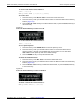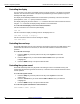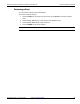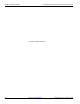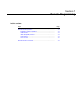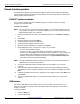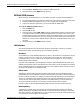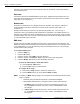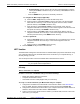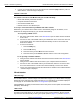User manual
3390-900-01 Rev. C / January 2009 Return to Section Topics 7-5
Model 3390 Arbitrary Waveform Generator User’s Manual Section 7: Remote Programming
iii. Default gateway: Use the numeric keys to enter a default gateway. Press the
soft key under Enter to finish the entry, or the soft key under Cancel to cancel
the changes.
• Press the DONE soft key to return to the Modify / Set menu.
To configure the DNS setup (if applicable):
a) Press the DNS / Setup soft key to enter the DNS setup menu.
b) Press the soft key under Host / Name to enter a host name. Use the navigation
wheel with the cursor keys, or the numeric keypad to enter the name, and then
press the soft key under DONE to finish the entry.
c) Press the soft key under Domain / Name to enter a domain name. Use the
navigation wheel with the cursor keys, or the numeric keypad to enter the name and
then press the soft key under DONE to finish the entry.
d) Press the soft key under DNS / Serv to enter a DNS server address. Use the
navigation wheel with the cursor keys, or the numeric keypad to enter the address
and then press the soft key under DONE to finish the entry.
To enter a password:
a) Press the Password soft key to enter a password up to 12 characters long. Use the
navigation wheel with the cursor keys, or the numeric keypad to enter the
information.
b) Press the soft key under DONE to finish the entry
6. Press the DONE soft key to return to the I/O menu.
LXI™ function
The Model 3390 is designed to LAN extensions for instrumentation (LXI) Class C standards. Using
your computer’s Ethernet port, the Model 3390 can be connected to your computer directly, or
remotely through your LAN.
The LXI setup and online control of the Model 3390 is described in this section.
LXI setup
For direct connection of the Model 3390, you need the following:
• Model 3390 Arbitrary Waveform Generator
• Computer with Ethernet interface
• One CAT5E crossover cable (shipped with your instrument)
To set up a connection between your Model 3390 and your computer:
1. Configure the IP address and subnet mask of the instrument. Refer to the LAN interface
topic for details. Set the IP address to 10.1.1.1 and the subnet mask to 255.255.255.
2. Configure the IP address and subnet mask of your computer’s Ethernet interface. Set the IP
address to 10.1.1.2 and the subnet mask to 255.255.255.0.
3. Connect one end of the CAT5E crossover cable to your Model 3390, and then connect the
other end to your computer.
NOTE Before attempting the LXI setup, contact your network administrator
for your specific network requirements.
Direct connection to a computer