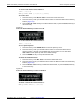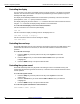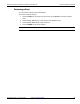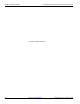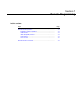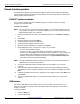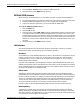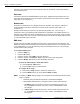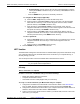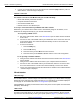User manual
7-4 Return to Section Topics 3390-900-01 Rev. C / January 2009
Section 7: Remote Programming Model 3390 Arbitrary Waveform Generator User’s Manual
If DHCP is used, the instrument will automatically obtain the IP address of the default gateway
from the DHCP server.
Host name
Host name is the human-readable identifier for the device. Together with the domain name, the
host name represents the device in the networks. Each character in the name can be a number,
letter, dash (?), or underscore (_).
Domain name
A domain is an administrator for managing hosts in the networks. The name of a domain is in
human-readable format. Each character in the name can be a number, letter, dash (-), or
underscore (_).
Domains are structured in a hierarchy. Top domains are typically .edu, .com, and .org. A
subdomain under a top domain generally represents an organization. The smallest domain is a
host itself. For example, the domain "www.keithley.com" consists of a host name, "www," and two
domains "keithley" and "com". The host name and names of its domains are linked with the period
(.) in the full domain name of the host.
DNS server
Domain name service (DNS) translates a domain name or a host name into an IP address. The
DNS server address is the IP address of the server that provides this service. The setting is stored
in nonvolatile memory, so it is not affected by turning the instrument power off, or by receiving a
remote interface reset command.
To set up the LAN interface:
1. Press the Utility key.
2. Press the I/O soft key.
3. Press the soft key under LAN to enter the LAN menu.
4. Press the soft key under Current / Conf to view the current LAN configuration.
5. Press the Modify / Set soft key to enter the Modify / Set menu.
To return the LAN settings to the default values:
a) Press the Reset / LAN soft key.
b) Press the YES soft key to finish the reset.
To configure the IP setup:
a) Press the IP / Setup soft key to enter the IP Setup menu.
b) Press the Mode soft key to choose between Man and Auto:
NOTE To enable your Mode setting changes, you must power off and restart the instrument after
setup is complete.
• Automatic (Auto): Enables the instrument to seek DHCP availability.
• Manual (Man): Reveals the IP / Addr, Sub / Mask, and Def / Gate soft keys:
i. IP address: Use the numeric keys to enter an IP address. Press the soft
key under Enter to finish the entry, or the soft key under Cancel to cancel
the changes.
ii. Subnet mask: Use the numeric keys to enter a subnet mask. Press the soft
key under Enter to finish the entry, or the soft key under Cancel to cancel
the changes.