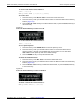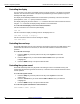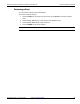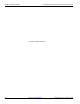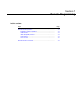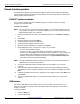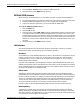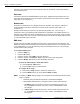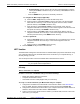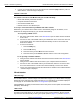User manual
7-2 Return to Section Topics 3390-900-01 Rev. C / January 2009
Section 7: Remote Programming Model 3390 Arbitrary Waveform Generator User’s Manual
Remote interface operation
The Model 3390 supports universal serial bus (USB), local area network (LAN), and IEEE-488
(general purpose interface bus, GPIB) remote interfaces. This section describes the operations for
setting up these remote interfaces.
KiWAVE™ software installation
You can use the Keithley Instruments KiWAVE program to remotely create and configure
waveforms for the Model 3390.
To install the software:
NOTE You must have one of the following items installed on your computer: Keithley I/O Layer
7.0 or greater, or NI-VISA™ 3.2 or greater. Keithley I/O Layer 7.0 is included on the CD-
ROM that shipped with your instrument.
1. Load the CD-ROM that came with your Model 3390. Double-click the KIWave_setup.exe
file.
2. Select Next.
3. Read the agreement and select I Agree.
4. Accept the default settings and select Next.
5. Accept the default pathway and select Install.
6. When the software installation is complete, select Finish.
7. When KiWAVE launches, it will search for Java™ on your system.
• If Java is found, KiWAVE will start.
• If Java is not found, your system will ask for permission to download Java from
www.java.com. Select OK to proceed with the Internet download, or you can install Java
from your Model 3390 CD-ROM. To install from the CD-ROM, select Cancel to exit
KiWAVE. Then open the CD-ROM and double-click the jre-6u7-windows-i586-p.exe
file to install Java (accept all default settings).
NOTE For LAN and IEEE-488 interfaces, skip to step number 11 to complete this process. For
USB interfaces, proceed to step number 8.
8. Connect the USB cable between the Model 3390 and the USB port on your remote
computer.
9. The "Found New Hardware Wizard" will launch, and you will see a dialogue box asking,
"Can Windows connect to Windows Update to search for software?" Select No, then select
Next.
10. "USB Test and Measurement device" will appear on the computer screen; select Next, then
select Finish.
11. The icon for KiWAVE will appear on your desktop. Double-click this icon to launch the
program.
USB interface
Connect the USB cable from the USB connector on the rear panel of the instrument to your
computer. The waveform generator sets up the USB interface automatically once the cable is
properly connected.
To verify the USB ID:
1. Press the Utility key.
2. Press the I/O soft key.