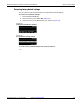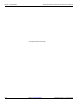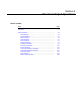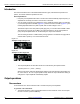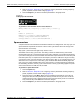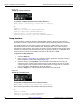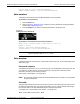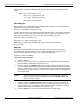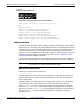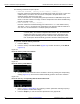User manual
3390-900-01 Rev. C / January 2009 Return to Section Topics 5-3
Model 3390 Arbitrary Waveform Generator User’s Manual Section 5: Waveform Output Operations
2. Refer to Section 4, Setup Basics for configuring common parameters including frequency/
period, amplitude, and DC offset voltage (Figure 5-3).
3. Press the Graph key to view the waveform parameters in the graph mode.
Figure 5-3
Setting up a sine waveform
To generate a sine waveform from a remote interface:
APPLy:SINusoid [<frequency>[,<amplitude>[,<offset>]]]
or
FUNCtion {SINusoid}
FREQuency {<frequency>|MINimum|MAXimum}
VOLTage {<amplitude>|MINimum|MAXimum }
VOLTage:OFFSet {<offset>|MINimum|MAXimum }
Square waveform
A square waveform has instantaneous transitions between two voltage levels. The duty cycle of a
square waveform represents the amount of time in each cycle that the wave is at the high level
(the waveform is not inverted):
Duty Cycle = (Time Interval at High Level) / Period x 100%
The default value for duty cycle is 50%. The setting is stored in volatile memory and it will be
restored after power off or a remote interface reset. During operation, if the square waveform duty
cycle value is changed, it is stored and will be resumed when square waveform is re-selected (until
instrument power off). For square waves with frequency set above 10 MHz, the range of the duty
cycle is 40% to 60%. For lower frequency, the range is 20% to 80%. If you change frequency to a
value that is out of scope for the current duty cycle, the Model 3390 will automatically adjust the
duty cycle to the closest possible value for the new frequency. If square waveform is selected as
the modulating waveform, the duty cycle is fixed at 50%. The duty cycle setting applies to square
wave carrier waveform for AM, FM, PM, or PWM.
To generate a square waveform:
1. Press the Square key.
2. Refer to Section 4, Setup Basics for configuring common parameters including frequency/
period, amplitude, and DC offset voltage (Figure 5-4).
3. Press the soft key under Duty / Cycle. Use the navigation wheel with the cursor keys to
change the value, and then press another soft key to finish the entry and exit. Or use the
numeric keypad to enter a desired value and then press the soft key under % to finish the
entry or the soft key under Cancel to cancel the changes.
4. Press the Graph key to view the waveform parameters in the graph mode.