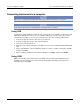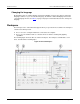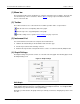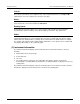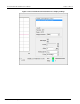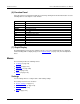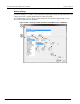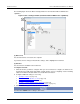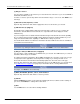User manual
KI-Tool And KI-Link Software User's Manual Section 3: KI-
Tool
2110-921-01 Rev. B / August 2013 3-9
(3) Range or Sensor
Lists the ranges available for the function you selected in the list of functions. If you selected TEMP or
TCOUPLE, this will list sensors.
To make a selection, open the drop-down menu and click the range or sensor. Or, click AUTO to use
autorange.
(4) Resolution, Filter, Aperture, or Unit
Open the drop-down menu and click the appropriate choice for the function you selected.
(5) 2ND Function (if equipped)
The Model 2110 is equipped with a dual-measurement feature. It allows a user to configure the
instrument to take two different measurements in a sequential order and to display the results
simultaneously.
If you are using the KI-Tool software with an instrument that provides dual-measurement capability,
the second measurement function (2ND) settings display in the Device Settings window. If you are
using an instrument without this capability, no 2ND function settings are present.
See the Model 2110 Reference Manual for information about the 2ND functions that are available for
each main measurement function.
If you want to stop taking two different measurements, click NONE to remove the 2ND function.
(6) Range or Unit (for 2ND Function, if equipped)
Lists the ranges or units available for the 2ND function you selected. The 2ND function you selected
determines which ranges are available.
In a dual measurement configuration, when TEMP and TCOUP are selected as a pair, only one type
of temperature unit is applicable to both temperature readings. If you change the units of one
measurement function, the instrument automatically updates the other units to the same type.
Open the drop-down menu and click the appropriate choice for the 2ND function you selected. Refer
to (5) 2ND function (if equipped) (on page 3-9
) for information about selecting a 2ND function.
For ranges, click AUTO to select autorange.
(7) NPLC, Bandwidth, Aperture, Sensor, and Transducer
Open the drop-down menu and click the selection you want.
(8) Submit
Click the Submit button when you are finished configuring the KI-Tool software to take readings. If
you do not click Submit, the settings will not take effect.
(9) Exit
Use the Exit button to close the Device Settings window.