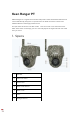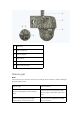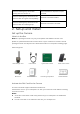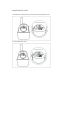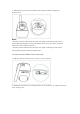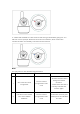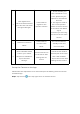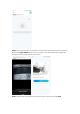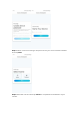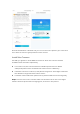Keen Ranger PT KEEN Ranger PT is a great trail camera that packs a heck of fantastic features and can be afforded by everyone. It’s proved to be an ideal choice for hunters and wildlife observers with high performance! This pan-tilt trail camera can offer a 360° view and cover more areas than ever. With a few clicks on the App, you can manually adjust its angle and then see what ever you want. 1.
1 Antenna 2 Micro USB Port 3 Power Switch 4 Reset Hole 5 Nano SIM Card Slot 6 Micro SD Card Slot Status Light Note: If the camera connects the network successfully, there will be no status LED light up during idle mode. Status Light Red LED solid light up then starts to flash Camera Status Camera cannot recognize the SIM card or there is PIN code of the SIM card. Red LED solid light up then flash Camera cannot register the mobile slowly about once every second carrier network.
Red LED solid light up then flash Data call failed or requires to input quickly about 3 times in 1s the APN. Red LED solid light up then blue LED starts to flash and goes off completely Red LED solid light up then blue LED starts to flash and solid light up Network connection failed. Network connection succeed. 2.
Install the SIM Card 1. Rotate the camera lens, and remove the rubber cover. 2. Insert the SIM card.
3. With these done, press the rubber cover firmly for better waterproof performance. Notes: • The SIM card slot is above the SD card slot. When inserting the SIM card in, remember that the gold contacts shall face down and you need to push the trimmed corner inside the camera. • The SD card slot is below the SIM card slot. When inserting the SD card in, remember that gold contacts shall face up. Connect to the Mobile Carrier Network 1. With the SIM card inserted, you can turn on the camera. 2.
3. A blue LED will flash for a few seconds and then go solid before going out. You will hear a voice prompt "Network connection succeeded”, which means the camera has been successfully connected to the network. Note: You may also run into the following situations: No. Voice Prompts Camera Status Solutions 1. Check if the SIM card is 1 “SIM card cannot be recognized” Camera cannot recognize this SIM card. facing the reverse direction. 2.
1. Check whether your card is activated or not. If not, please call your operator to activate the “Not registered on 3 network. Please activate your SIM card and check the signal strength” SIM card. Camera fails to 2. The signal is weak at register to the the current position. operator network. Please move the camera to a location with better signal. 3. Check if you are using the correct version of the camera. 4 “Network connection failed” “Data call failed.
Step 2. Scan the QR code on the back of the camera. If the phone doesn't respond, please tap Input UID/IP below the scan window, and then enter the 16-digit UID number under the QR code of the camera. Step 3. Create the login password and name your camera. Then tap Next.
Step 4. Select a scene according to the place where your camera will be installed. Then tap Next. Step 5. Read the note and then tap Finish to complete the initialization of your camera.
Now the initialization is finished and you can move it to the position you want. Here is an article to choose a good position for the camera. Install the Camera We offer you guides on three different scenes in which the camera could be installed. Check out them respectively. For outdoor use, the camera MUST be installed upside down for better waterproof performance and better PIR motion sensor’s efficiency. Install the camera 2-3 meters (7-10 ft) above the ground.
Step 2. Open the top of the cover and secure the camera with the hexagonal screw. Step 3. Install the antenna to the camera. Mount the Camera to the Wall Drill holes in accordance with the mounting hole template and screw the security mount to the wall. NOTE: Use the drywall anchors included in the package if needed.
Install the Camera with Loop Strap Thread the provided strap through the bracket and fasten it to a tree.