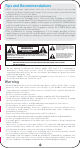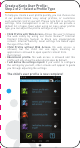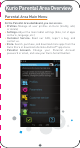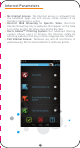User's Manual
Parental Area Main Menu
On the Parental Area dashboard, you can access:
• Profiles: Manage all user profiles on Kurio (modify, add,
or delete)
• Settings: Adjust the main tablet settings (date, list of apps
on Kurio, language, etc.)
• Customer Service: Read our FAQ, report a bug, and
contact us.
• Store: Search, purchase, and download more apps from the
Kurio Store or download alternate Android™ app stores
• Parental Account: Change your Parental Account
password or email, and view your Kurio Serial Number.
To help you create a user profile quickly, you can choose one
of our predetermined 'easy setup' profiles, or customize
each parental control yourself. Please note that in our Kurio
settings, time management is set to off and we provide a
default list of apps. Even when using an 'easy setup' profile
type, you can adjust the profile settings at any time.
• Child Profile with Web Access: Allows the user to browse
the web safely by using our Kurio Genius™ Internet
Content Filtering System to block any inappropriate
content. Internet Security Level settings are based upon
the age of the child.
• Child Profile without Web Access: No web access is
allowed, but the child can use apps, meaning an
application is allowed to open specific content from
the Internet.
• Educational profile: No web access is allowed and this
profile will only show the educational apps by default.
• I will define the settings myself: If you select to configure
the settings by yourself, other screens will appear to guide
you through adjusting the settings.
Kurio Parental Area Overview
5