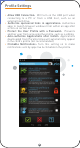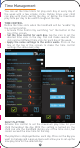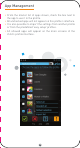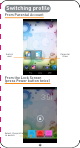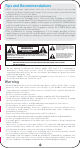User's Manual
• Select your language
• Select a Wi-Fi hotspot and connect to Wi-Fi
(not mandatory but highly recommended)
• Set the correct date & time (if not connected to Wi-Fi)
• Select Normal mode
• Enter parental email address
• Enter a password for the Parental Area account. There are
several password types available, such as text, pattern, or
PIN. This is important to make sure the Parental Area is
secure.
• The Parental Area is now set! This primary account will
use the Android Interface without any restrictions.
Installation
Kurio Parental Account Setup
Parental Area Main Menu
• If you have any questions setting up or using your handheld, please visit
www.kurioworld.com to find out more about Kurio, read our related FAQs, and
for any technical support. All of our products have a 1 Year Limited Warranty.
In the unlikely event you experience any problems with your Kurio, please visit
www.kurioworld.com/support/ to contact Kurio Customer Service. If the
service representative is unable to solve the issue, he or she will provide
instructions regarding how to have your Kurio serviced if it is under warranty.
• Please note that this
handheld is warranted only to the original purchaser for a
period of twelve months from the original purchase date, under normal use and
service, against defective workmanship and materials. If the product is
damaged due to accident, improper or unreasonable use or maintenance, such
as a broken screen, fall, water damage, etc., this damage is not covered by the
warranty. Please still contact Kurio Customer Service for repair & replacement
options, especially for a broken screen or other spare parts.
• Please visit www.kurioworld.com for the full details of Kurio’s 1 Year Limited Warranty.
• Do not damage or deform the power supply USB cord. If it is damaged or
deformed, it may cause electric shock or malfunction when used. When
removing from wall outlet, be sure to remove by holding the plug attachment
and not by pulling the cord.
• The power adapter & cord should be plugged in near the unit, so it is easily
accessible and does not strain the cord.
Tech Support & Warranty Information
Copyrights
• The handheld must be set up by an adult to ensure an appropriate level
of protection for all users of the device.
• To turn off your Kurio handheld correctly, press the Power button until the
pop up message appears onscreen, and then select "Power off". Avoid
switching off the device by pressing and holding the Power button until the
unit stops.
• Do not fully discharge the battery (keep at 5% or more). Recharge it to full
power regularly to preserve the battery.
• Password Reset: Tech Support may not be able to retrieve your Parental
Area password, so please don't forget to note it in a safe place. In case of a
lost password, the handheld may have to be factory reset and all personal
data will be lost.
• Please connect your Kurio handheld to Wi-Fi frequently to receive and
enjoy the latest upgrades. Updates are pushed to your handheld wirelessly.
• If you encounter any issue with your device, please do not return it to the
store. Please review our FAQs & troubleshooting info or contact our tech
support team for help at www.kurioworld.com/support/
Find more tips and information at WWW.KURIOWORLD.COM
IMPORTANT INFORMATION - PLEASE READ BEFORE SETTING UP YOUR KURIO
• While using some applications that use a lot of the device's processing
capacity, the device may become warm. If this occurs, take a short break from
using the device to let it cool down.
• Keep the unit clean by wiping it with a slightly damp cloth.
• If you encounter any charging issues, such as not fully charging or shutting off
when it has a charge above 5%, you may need to reset the battery level indicator.
Plug the unit into the power adapter, and then press and hold the POWER button
until the handheld turns off. Continue to hold down the POWER button until the
battery icon shows up again. Once it appears, release the POWER button and
press it again to start the unit normally.
• Due to Android 4.2's system management, it is no longer possible to move
applications to an external SD card. We advise you to store all media files on an
external SD card to keep free memory on the device's internal storage for apps
and games.
Tips and Recommendations
Warning
The use of electronic/electric devices may interfere with safe operation of some
aircraft and can be restricted with some airline companies. Please check with
your airline company before traveling.
Kurio has an Airplane Mode. Please go into the Settings of the Android Interface
to switch the tablet into Airplane Mode. All wireless connections will be turned off.
Restricted Use of Electronic Devices
For more information about Kurio, please go to www.kurioworld.com or contact:
Recycling
Privacy Policy
Waste electrical products and batteries should not be disposed of with
household waste. Please recycle where facilities exist. Check with your
local authority for recycling advice.
We need you to provide us with your email address when activating your Kurio
handheld and keep your email address up to date via the Parental Area to be
informed of important updates and information.
Your email address will never be shared with any third parties and you can
unsubscribe at any time by clicking on the link provided at the bottom of every
Kurio email. To read our Privacy Policy at any time, please go to
www.kurioworld.com.
www.technosourceusa.com
Distributed by Techno Source. A Division of LF Products.
© 2013 LF Products. All rights reserved.
800 Cheung Sha Wan Road, Kowloon, Hong Kong.
Declaration of Conformity
Techno Source, A Division of LF Products, Pte Ltd, A Li & Fung Company
20 West 22nd St., Suite 1101, New York, NY 10010
Product: Kurio Touch 4S - Model: C13200
This device complies with Part 15 of the FCC Rules. Operation is subject to the
following two conditions: (1) this device may not cause harmful interference, and
(2) this device must accept any interference received, including interference that
may cause undesired operation.
• Press on the 'Create child profile' button.
• Name: Enter the user's name.
• Birthdate: Enter the user's birthdate.
• Gender: Select between boy and girl.
Note: Press the icon to save the info you entered and
move to the next step.
Attention: If you press the icon at any time while
creating a profile, the setup of the profile will be cancelled
and all information previously entered will be lost!
Create a Kurio User Profile:
Step 1 of 2 - Profile Information
• All packing materials such as internal bags, plastic collars, plastic films, screen
protector film, and carton inserts are not part of this product and should be
removed before handing the device over to a child. Please keep the box and this
guide for further reference.
• Do not try to disassemble the unit.
• To charge Kurio, only use the power adapter supplied with Kurio handheld.
• Avoid using the handheld while charging: this may alter the battery charging
process and the battery life of the device.
• Keep the unit out of direct sunlight and away from any direct heat source.
• Do not expose the unit to moisture or water.
• To prevent hearing damage, never use earphones at excessive volume levels.
Listening to loud sounds for an extended period may cause temporary or
permanent hearing loss.
• Never use Kurio while operating a motor vehicle or bicycle.
• If you feel discomfort in your hands or any pain using Kurio, please stop immediately.
• In case of long period of use, take frequent breaks.
• If a small part is coming out of the Kurio, don’t try to remove it. Keep it away from
small children.
• Never force a connector into a port of Kurio. If a connector and a port do not join
with reasonable force, make sure that the connector matches the port and that
you have positioned the connector correctly in relation to the port.
• To clean up the screen, simply use a soft damp cloth. Do not use alcohol, solvent,
aerosol spray or abrasive cleaners to clean your Kurio.
• The product and the adapter should be periodically examined for conditions that
may result in the risk of fire, electric shock, or injury to people and that, in an event
of such conditions, the adapter should not be used until properly repaired.
Caution: changes or modifications not expressly approved by the party responsible
for compliance could void the user’s authority to operate the equipment.
NOTE: This equipment has been tested and found to comply with the limits for
a Class B digital device, pursuant to Part 15 of the FCC Rules. These limits are
designed to provide reasonable protection against harmful interference in a
residential installation. This equipment generates, uses and can radiate radio
frequency energy and, if not installed and used in accordance with the
instructions, may cause harmful interference to radio communications.
However, there is no guarantee that interference will not occur in a particular
installation. If this equipment does cause harmful interference to radio or
television reception, which can be determined by turning the equipment off
and on, the user is encouraged to try to correct the interference by one or
more of the following measures:
- Reorient or relocate the receiving antenna.
- Increase the separation between the equipment and receiver.
- Connect the equipment into an outlet on a circuit different from that to which
the receiver is connected.
- Consult the dealer or experienced radio/TV technician for help.
RF exposure compliance with any body-worn accessory, which contains metal, was
not tested and certified, and use such body-worn accessory should be avoided.
This equipment complies with FCC radiation exposure limits set forth for an
uncontrolled environment. End user must follow the specific operating
instructions for satisfying RF exposure compliance. This transmitter must not
be co-located or operating in conjunction with any other antenna or transmitter.
The portable device is designed to meet the requirements for exposure to
radio waves established by the Federal Communications Commission (USA).
These requirements set a SAR limit of 1.6 W/kg averaged over one gram of
tissue. The highest SAR value reported under this standard during product
certification for use when properly worn on the body is 0.957 W/kg.
This device complies with Industry Canada license-exempt RSS standard(s).
Operation is subject to the following two conditions: (1) this device may not
cause interference, and (2) this device must accept any interference, including
interference that may cause undesired operation of the device.
This Class【B】 digital apparatus complies with Canadian ICES-003.
Exposure to Radio Frequency Energy
WARNING
RISK OF ELECTRIC SHOCK
DO NOT OPEN
WARNING:
TO REDUCE THE RISK OF ELECTRIC SHOCK DO NOT REMOVE
COVER OR BACK. NO USER-SERVICEABLE PARTS INSIDE. REFER SERVICING TO
QUALIFIED SERVICE PERSONNEL.
CAUTION: TO REDUCE THE RISK OF FIRE OR ELECTRIC SHOCK, DO NOT EXPOSE THIS APPARATUS TO
RAIN OR MOISTURE. DO NOT PLACE ANY OBJECTS FILLED WITH LIQUIDS, SUCH AS VASES,
ON THIS APPARATUS.
The lightning flash with arrow
head within a triangle is intended
to tell the user that parts inside the
product constitute a risk of electric
shock to people.
The exclamation point within a
triangle is intended to tell the user
that important operating and
servicing instructions are in the
papers with the appliance.
CAUTION – ELECTRICALLY OPERATED PRODUCT – As with all electric
products, precautions should be observed during handling and use to
prevent electric shock. Adult supervision is recommended.
Please retain this manual for further reference.
On the Parental Area dashboard, you can access:
• Profiles: Manage all user profiles on Kurio (modify, add,
or delete)
• Settings: Adjust the main tablet settings (date, list of apps
on Kurio, language, etc.)
• Customer Service: Read our FAQ, report a bug, and
contact us.
• Store: Search, purchase, and download more apps from the
Kurio Store or download alternate Android™ app stores
• Parental Account: Change your Parental Account
password or email, and view your Kurio Serial Number.
To modify a profile, use the following settings:
• Profile information: Edit the user's birthdate, name,
& gender.
• Internet Parameters: Adjust the security level from No
Internet Access, Restrict Web Browsing to Specific
Sites, Kurio Genius™ Internet Filtering System, Full
Internet Access
• Profile Settings: Review and change the profile's
general settings.
• Time Management: Adjust the time control settings.
• App Management: Review and change which applications
can be used by the profile.
Profile Main Menu
• Allow USB Connection: Will turn on the USB port when
connecting to a PC or from a USB host, such as an
external hard drive.
• Authorize sponsored links in applications: Authorizes
apps to launch browser windows from within an app after
a click on certain ads.
• Protect the User Profile with a Password: Prevents
another user from accessing the profile, such as a sibling.
• Auto-authorize Applications after Install: Applications
downloaded from Parental Area will automatically appear
in the child's profile (not recommended).
• Clickable Notifications: Turn this setting on to make
notifications sent by apps live & clickable in the profile.
Profile Settings
• From the master list of apps shown, check the box next to
the app to use it in the profile.
• All unchecked apps will not appear on this profile's interface.
• It is also possible to import the settings from another profile
or from the predefined 'easy setup' profiles.
• All allowed apps will appear on the main screens of the
child's profile interface.
App Management
• No Internet Access: No Internet access is allowed from
the handheld. Apps can still access online content if an
Internet connection is active.
• Restrict Web Browsing to Specific Sites: Restricts
Internet browsing only to websites that appear on the Safe
List of this profile. All other sites will be blocked.
• Kurio Genius™ Filtering System: Our advanced filtering
system allows users to browse the Internet safely by
blocking websites that may contain inappropriate content.
• Full Internet Access: Removes any and all restrictions to
web browsing. Not recommended for a child user profile.
Internet Parameters
You can set the time limits for play each day or every day of
the week with a few simple clicks. Define times your child
can play with Kurio during the day, or define the maximum
play time per day to be used throughout the day.
TIME CONTROL
Define the time slots when the handheld will be "usable" by
the current profile.
• Activate Time Control by switching "on" the button at the
top of the screen.
• Set the time control for each day: tap the icon to set the
desired time slots in the day. You can make several time
slots and set different time slots for each day of the week.
• Apply the same settings to the entire week: Click on the
box at the top of the screen to make the time control
settings the same every day.
Time Management
To help you create a user profile quickly, you can choose one
of our predetermined 'easy setup' profiles, or customize
each parental control yourself. Please note that in our Kurio
settings, time management is set to off and we provide a
default list of apps. Even when using an 'easy setup' profile
type, you can adjust the profile settings at any time.
• Child Profile with Web Access: Allows the user to browse
the web safely by using our Kurio Genius™ Internet
Content Filtering System to block any inappropriate
content. Internet Security Level settings are based upon
the age of the child.
• Child Profile without Web Access: No web access is
allowed, but the child can use apps, meaning an
application is allowed to open specific content from
the Internet.
• Educational profile: No web access is allowed and this
profile will only show the educational apps by default.
• I will define the settings myself: If you select to configure
the settings by yourself, other screens will appear to guide
you through adjusting the settings.
Create a Kurio User Profile:
Step 2 of 2 - Select a Profile Type
Confirm Cancel Back Help Add an item
© 2012 BBIGG APPLICATIONS INC. © 2012 DISNEY ENTERPRISES, INC. © 2013 KD PRODUCTIONS
™. ALL RIGHTS RESERVED. KD GROUP™. © 2013 TCKL. ANGRY BIRDS SPACE, COPYRIGHT
2009-2013 ROVIO ENTERTAINMENT LTD. ANGRY BIRDS AND GAME CHARACTERS ARE
TRADEMARKS OF ROVIO ENTERTAINMENT LTD. AND ARE PROTECTED BY INTERNATIONAL
COPYRIGHT LAWS. ALL RIGHTS RESERVED. COPYRIGHT © 2013 TOON GOGGLES, INC.
COPYRIGHT © 2010 TIPITAP, INC. ALL RIGHTS RESERVED. COPYRIGHT. © 2010-2013 OUT FIT 7.
COPYRIGHT ©2013 XIAMEN BLUEBIRD CARTOON CO. LTD. STARFOX. THE ALLIGATOR LOGO IS A
REGISTERTED TRADEMARK OF ALLIGATOR BOOKS LIMITED. ANDROID IS A TRADEMARK OF
GOOGLE INC. 2013 SOCIALIN, INC. COPYRIGHT © 2010 TIPITAP, INC. ALL RIGHTS RESERVED.
PICSART IS A TRADEMARK OF SOCIALIN, INC. © 2013 CLEAR CHANNEL BROADCASTING, INC. KD
™, KD INTERACTIVE™, KURIO™, KD PRODUCTIONS™, THE KD™ LOGO, THE NAMES, THE
GRAPHICS, AND BRANDS MENTIONED ON THIS PRODUCT ARE REGISTERED TRADEMARKS OF
THE KD GROUP™.
Made in China
Printed in China
July 2013
V00
DAILY PLAYTIME
Activate this control to set the maximum play time for your
child throughout the day. With this setting is turned on, the
child can use the handheld during any of the time slots, but
cannot exceed the max time for the day.
The playtime is displayed below each day. Press on the day you
want to manage and a pop up menu will allow you to set-up the
max play time for the selected day.
A Division of LF Products
The child's user profile is now complete!
SETUP GUIDE
Interface
Switching profile
Power ON/OFF/STANDBY
Volume -
Back
Volume +
Front camera
Home Options
Micro USB/Charger Micro SD card slot
Headphone 3.5mm jack
The Ultimate Android™ Handheld for Kids
The Ultimate Android™ Handheld for Kids
Kurio Parental Area Overview
From Parental Account
From the Lock Screen
(press Power button twice)
2 3 4 5 6 7 14
8
9
10
11
12
13
1
Switch
user
Parental
Area
Select the profile
to switch
Create a user profile for a child by following the
directions below.
65.0 mm
120.0 mm
C13200US_LF_AW_UM_00_130726
AW
Actual ScaleUnits: mm
Printing colors :
History: V00: For sample
V01:
V02:
V03:
V04:
V05:
V06:
V07: