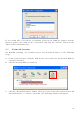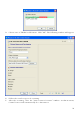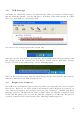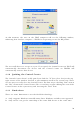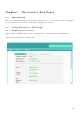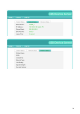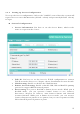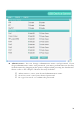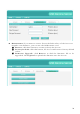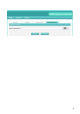User's Manual
21
If you would like to break the association between the Windows printer and the
physical printer, just click on the association and click the “Delete” button in the
“Auto-Connected Printer List”.
4.7 Network Scanner
For NetUSB scanning, we recommend you use Network Scanner as the following
steps.
A. In the Control Center, click the USB device server that has the desired MFP (or
scanner) attached.
B. Click the desired MFP (or scanner).
C. Click the “Network Scanner” button. Then you can see that the Control Center will
automatically do a “connect” operation. The following window will appear.