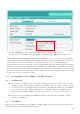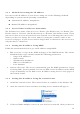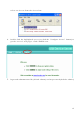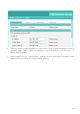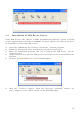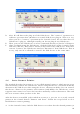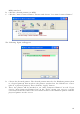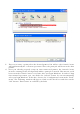User's Manual
19
MFP) attached.
B. Click the desired printer (or MFP).
C. Click the “Auto Connect Printer” button and choose “Set Auto-Connect Printer”.
The following figure will appear.
D. Choose the desired printer. The desired printer must be the Windows printer (this
is a logical printer) that matches the printer attached on the USB device server
(this is a physical printer). Then click the “Apply” button.
E. Then, the printer will be marked as an “Auto-Connected Printer” in red. If you
choose “Auto-Connected Printer List” in the “Tools” menu, you can see a newly
created item that describes the association between the Windows printer and the
physical printer on the server.