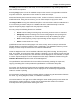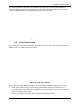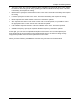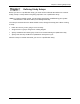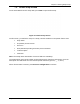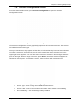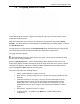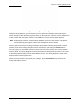Users Manual Part 2
Table Of Contents
- Appendix B. Regulatory Compliance and Agency Approvals
- Chapter 1. Kaye ValProbe RT System
- Chapter 2. Kaye ValProbe RT Hardware
- Chapter 3. ValProbe RT System Connections
- Chapter 4. Creating User Accounts
- Chapter 5. Defining Equipment
- Chapter 6. Defining Assets
- Chapter 7. Defining Study Setups
- Chapter 8. Viewing Live Data
- Chapter 9. Qualification Study
- Chapter 10. Sensor Verification
- Chapter 11. Qualification Reports
- Appendix A. Specifications
- A.1 Kaye ValProbe RT System
- A.1.1 List of Certified Countries
- A.1.2 Regulatory Compliance
- A.1.3 RF System Operating Frequency and Modulation
- A.1.4 RF Channels
- A.1.5 RF Network Topology and PAN ID (Network ID)
- A.1.6 Antenna Diversity
- A.1.7 Data Rate and Data Encryption
- A.1.8 RF Range (Line of Sight and Outdoor)
- A.1.9 Number of Loggers and Sensors Supported
- A.1.10 Sensor Sampling Rate
- A.1.11 Data Transmission Rate
- A.1.12 Sensor Samples Data Storage Capacity
- A.1.13 Optional Extendable Base Station Antenna
- A.2 Kaye ValProbe RT Base Station
- A.2.1 Input Power and Adaptor Ratings
- A.2.2 Installation Category
- A.2.3 Overvoltage Category and Electrical Safety Protection Class
- A.2.4 Input DC Power On/Off Switch
- A.2.5 Front Panel LED Indications and Buzzer
- A.2.6 Bath and IRTD Interface Ports
- A.2.7 USB Port
- A.2.8 Ethernet Communication Port
- A.2.9 Reset Switch to Reload Default Factory Settings
- A.2.10 Wakeup Magnet
- A.2.11 Batteries
- A.2.12 Unit Dimensions
- A.2.13 Enclosure Material
- A.2.14 Environmental Ratings
- A.3 Kaye ValProbe RT Logger
- A.3.1 Installation Category
- A.3.2 Overvoltage Category and Electrical Safety Protection Class
- A.3.3 Magnetic Switch
- A.3.4 LED Indications
- A.3.5 Calibration
- A.3.6 Real Time Clock Accuracy
- A.3.7 Sensing Elements
- A.3.8 Housing Material
- A.3.9 Logger Base Dimensions
- A.3.10 Ingress Protection
- A.3.11 Insulating Canister X2545
- A.3.12 Battery
- A.3.13 Shelf Life
- A.3.14 Battery Life
- A.4.1 Measurement Accuracy
- A.4.2 Body Environmental Ratings:
- A.4.3 Number of Input Channels
- A.4.4 Sensor Types and Measurement Range
- A.4.5 Sensor Lengths
- A.5.1 Measurement Accuracy
- A.5.2 Body Environmental ratings:
- A.5.3 Number of Input Channels
- A.5.4 Sensor Types and Measurement Range
- A.5.5 Sensor Lengths
- A.6.1 Measurement Accuracy
- A.1 Kaye ValProbe RT System
- Appendix B. Regulatory Compliance and Agency Approvals
- B.1 Electrical Safety Approvals:
- B.2 Radio and EMC Certification Approvals:
- B.3 Ingress Protection for Kaye ValProbe RT Logger
- B.4 United States FDA 21 CFR Part 11 Complaint Software Application
- B.5 Transportation Regulations
- B.6 FCC Compliance Statement
- B.7 ISED Canada Compliance Statement
- B.8 EU Compliance Statement:
- B.9
- Product Certification Labels
- Appendix C. Environnemental Compliance
- Appendix D. Warranty and Returns:
- Appendix E. Service Information
Chapter 6: Defining Assets
Kaye ValProbe RT User Manual 58
The New (+) button creates a new setup, and it is also possible to copy existing setups from
other assets as templates.
Pressing Copy opens a list of all available setups on the console. The population of this list
may take some time, dependent on the number of assets and setups.
Assets are listed by their names and setup names, number of sensors, comments, and last
modification date. Using the last column, you can select setups to copy to the asset.
Use Copy to Drive to copy the selected setup file to a chosen folder. With the ValProbe RT it
is not necessary to transfer setups via a USB thumb drive. USB functionally is used for
support analysis by Kaye support who may request a setup file.
For every setup the following buttons are available:
• Pencil: Permits editing an existing setup and saving under the same or new name.
• Wiring Map: Permits reviewing of the sensors wiring diagram and exporting them
to a pdf. Wiring diagrams are created inside the setup when defining the groups.
• Print: Permits exporting a setup report including the wire diagram to a pdf file.
• Delete: Permits deletion of a setup.
Qualifications start from the setup pages of an asset. Firstly, select a setup to activate the
initiation buttons. Pressing this button starts a qualification. The Hardware Discovery screen
displays, and the setup is transferred to the selected ValProbe RT.
Inside the Equipment tile a list all available calibration study files including, the setup name,
date, run number, and comments. After selecting a study file, you can open the report tool and
create a report. Like the setup files, the data files can be displayed in a list, deleted, or copied
to a drive. Copied study files can be reimported to other Kaye Validation Consoles using the
ValProbe RT Convert import function in File Management.
The Qualification and Verification tiles have similar functionality. Starting the report tool,
copying or deleting files is also provided for Qualification or Verification study files.
For reports, the tile displays all generated and available setups and qualification reports.
Documents are sorted under tabs and can be displayed in the seamlessly integrated pdf-
reader for review or printing.
For documents, the Document pane provides options to upload any pdf documents related to
the asset, e.g. wiring diagrams, SOPs, or calibration certificates.
The action buttons in the right corner allow editing the asset details (pencil) and to delete the
asset from the system (trash bin). In that case all associated files needs to be deleted
manually before the system allows deleting the asset.