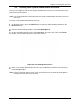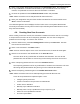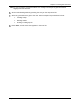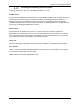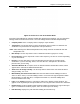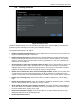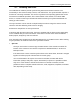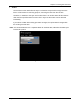Users Manual Part 2
Table Of Contents
- Appendix B. Regulatory Compliance and Agency Approvals
- Chapter 1. Kaye ValProbe RT System
- Chapter 2. Kaye ValProbe RT Hardware
- Chapter 3. ValProbe RT System Connections
- Chapter 4. Creating User Accounts
- Chapter 5. Defining Equipment
- Chapter 6. Defining Assets
- Chapter 7. Defining Study Setups
- Chapter 8. Viewing Live Data
- Chapter 9. Qualification Study
- Chapter 10. Sensor Verification
- Chapter 11. Qualification Reports
- Appendix A. Specifications
- A.1 Kaye ValProbe RT System
- A.1.1 List of Certified Countries
- A.1.2 Regulatory Compliance
- A.1.3 RF System Operating Frequency and Modulation
- A.1.4 RF Channels
- A.1.5 RF Network Topology and PAN ID (Network ID)
- A.1.6 Antenna Diversity
- A.1.7 Data Rate and Data Encryption
- A.1.8 RF Range (Line of Sight and Outdoor)
- A.1.9 Number of Loggers and Sensors Supported
- A.1.10 Sensor Sampling Rate
- A.1.11 Data Transmission Rate
- A.1.12 Sensor Samples Data Storage Capacity
- A.1.13 Optional Extendable Base Station Antenna
- A.2 Kaye ValProbe RT Base Station
- A.2.1 Input Power and Adaptor Ratings
- A.2.2 Installation Category
- A.2.3 Overvoltage Category and Electrical Safety Protection Class
- A.2.4 Input DC Power On/Off Switch
- A.2.5 Front Panel LED Indications and Buzzer
- A.2.6 Bath and IRTD Interface Ports
- A.2.7 USB Port
- A.2.8 Ethernet Communication Port
- A.2.9 Reset Switch to Reload Default Factory Settings
- A.2.10 Wakeup Magnet
- A.2.11 Batteries
- A.2.12 Unit Dimensions
- A.2.13 Enclosure Material
- A.2.14 Environmental Ratings
- A.3 Kaye ValProbe RT Logger
- A.3.1 Installation Category
- A.3.2 Overvoltage Category and Electrical Safety Protection Class
- A.3.3 Magnetic Switch
- A.3.4 LED Indications
- A.3.5 Calibration
- A.3.6 Real Time Clock Accuracy
- A.3.7 Sensing Elements
- A.3.8 Housing Material
- A.3.9 Logger Base Dimensions
- A.3.10 Ingress Protection
- A.3.11 Insulating Canister X2545
- A.3.12 Battery
- A.3.13 Shelf Life
- A.3.14 Battery Life
- A.4.1 Measurement Accuracy
- A.4.2 Body Environmental Ratings:
- A.4.3 Number of Input Channels
- A.4.4 Sensor Types and Measurement Range
- A.4.5 Sensor Lengths
- A.5.1 Measurement Accuracy
- A.5.2 Body Environmental ratings:
- A.5.3 Number of Input Channels
- A.5.4 Sensor Types and Measurement Range
- A.5.5 Sensor Lengths
- A.6.1 Measurement Accuracy
- A.1 Kaye ValProbe RT System
- Appendix B. Regulatory Compliance and Agency Approvals
- B.1 Electrical Safety Approvals:
- B.2 Radio and EMC Certification Approvals:
- B.3 Ingress Protection for Kaye ValProbe RT Logger
- B.4 United States FDA 21 CFR Part 11 Complaint Software Application
- B.5 Transportation Regulations
- B.6 FCC Compliance Statement
- B.7 ISED Canada Compliance Statement
- B.8 EU Compliance Statement:
- B.9
- Product Certification Labels
- Appendix C. Environnemental Compliance
- Appendix D. Warranty and Returns:
- Appendix E. Service Information
Chapter 4: Creating User Accounts
Kaye ValProbe RT User Manual 39
Enter a new System Administrator password in the Password textbox. The password can
be any combination of numbers and characters, up to a maximum of 16. For security
reasons, it is preferable to use more than six characters or numbers.
Re-enter the password in the Confirm Password textbox and press OK.
Note: Please record the user ID and password for future reference.
Enter your designation and your Phone number and Email ID as contact details. Press
Save to save the information.
The User Management screen displays the list of active users. The System Administrator
accounts just created is the only name on the list (the default System Administrator account
Kaye has been deleted).
4.4. Creating New User Accounts
When creating a new user account, the username is added to the active user list. You assign
a unique user ID for each user and a temporary password. The user has to change the
password on the first login. To create a user account:
From the Admin menu, press User Management and then press New User. The New
User screen becomes active.
Enter a new username in the Name textbox.
Note: User IDs must be unique. Once a User ID has been used, it cannot be used again.
Enter the new account’s user identification in the User ID textbox.
The user ID can be any combination of numbers and characters. The user ID and
password are case sensitive. A user ID may not be used by more than one account.
Enter a temporary password for the user in the Password textbox.
The temporary password can be any combination of numbers and characters. The user
will change this password when they first log in to the ValProbe RT software.
Enter the temporary password again in the Confirm Password textbox.
Note: Please record the new user ID and temporary password for the new user.
A user ID and password are required anytime a user:
• Changes system preferences
• Creates or modifies a setup stored in the ValProbe RT
• Verifies sensor calibration
• Manually stops calibration verification
• Manually starts or stops a qualification study or exposure cycle
• Deletes or moves qualification data files
• Accesses report utilities