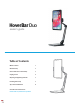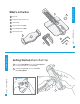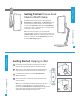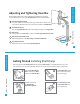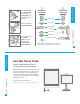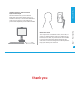Owner's Manual
All moving HoverBar joints can be adjusted and tightened as needed or
desired. All hinges use one of two Hex Wrenches included with HoverBar.
Adjusting and Tightening HoverBar
iPad Clip Adjustment Knob
Loosen to adjust the orientation and angle of iPad. Note: Utilize notch
opposite the adjustment knob to position iPad parallel to HoverBar Arm.
HoverBar Arm Elbow
Use the Large Hex Wrench to adjust the height and angle of the Upper Arm.
Base Hinge
Rotation point for Lower Arm. To adjust, use Base Hinge Adjustment Screw.
Base Hinge Adjustment Screw
Adjust the tightness of the Base Hinge with Small Hex Wrench.
Arm Attachment Bolt
Adjust the ease of rotation with Large Hex Wrench.
A
B
C
D
E
B
D
E
C
A
HoverBar Duo > iPad
5
Adjusting / Tightening
Place Shelf Clamp Collar
onto HoverBar Arm with
inner ring facing up
Removing the HoverBar Desk Stand and installing the Shelf Clamp is a straightforward process. Pay
close attention to not lose the individual washers and screws as you follow the steps to switch parts.
Getting Started Installing Shelf Clamp
Remove Arm Attachment
Bolt from bottom of Base
and release HoverBar Arm
Unscrew and remove
the Shelf Clamp
Adjustable Segment
Hold HoverBar Arm upside
down so the three locking
posts are facing up
1
2
3
4
HoverBar Duo> iPad
Installing Shelf Clamp
6