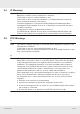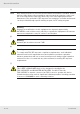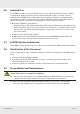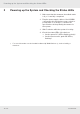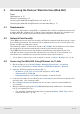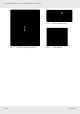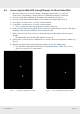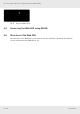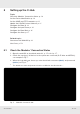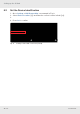User's Manual
Table Of Contents
- 1 About this Document
- 2 General Information
- 3 Preconditions and Requirements
- 4 Installing the C-Hub
- 5 Installing the E-Hub
- 6 Installing the HPRU
- 7 Cabling
- 8 System Documentation
- 9 Glossary
- 10 List of Diagrams
- 11 List of Tables
- Fig. 1: Scope of delivery
- Fig. 2: Example of a handover point for the BTS signals at a c-rail
- Fig. 3: Example of a handover point for the BTS signals with individual loads with short patch cables at a c-rail
- Fig. 4: Clearance Ⓐ above radiation fins of the installed devices
- Fig. 5: Sliding rails Ⓑ
- Fig. 6: Power distribution bar ① mounted on the left-hand traverse
- Fig. 7: Plugs for power connection: ① is for red circuit, ② for black circuit
- Fig. 8: Attaching a 19" mounting bracket
- Fig. 9: Attached sliding rails Ⓑ
- Fig. 10: Place C-hub in rack
- Fig. 11: Fix C-hub with screws
- Fig. 12: Connect power cable at rear side
- Fig. 13: Connect ground cable at rear side
- Fig. 14: Attaching a 19" mounting bracket
- Fig. 15: Marking position of mounting holes
- Fig. 16: Mounting completed
- Fig. 17: Connect power cable at rear side
- Fig. 18: Connect ground cable at rear side
- Fig. 19: Attaching handle
- Fig. 20: Attaching bracket Ⓐ
- Fig. 21: Marking mounting holes for bracket Ⓑ
- Fig. 22: Prepare expansion bolts for bracket Ⓑ
- Fig. 23: Mounting accessories for bracket Ⓑ
- Fig. 24: Bracket Ⓑ mounted
- Fig. 25: Hook HPRU into bracket Ⓑ (①) and fix from top (②).
- Fig. 26: HPRU fixed from top
- Fig. 27: Fix HPRU from side
- Fig. 28: Connect power cable at bottom side
- Fig. 29: Connect ground cable at bottom side
- Fig. 30: Interfaces at the C-hub front side
- Fig. 31: Interfaces at the C-hub rear side
- Fig. 32: Interfaces at the E-hub front side
- Fig. 33: Interfaces at the E-hub rear side
- Fig. 34: Interfaces at the HPRU connector side
- Fig. 35: Fibre optical cable layout
- Fig. 36: Coaxial cable layout
- Fig. 37: Power supply cable layout
- Tab. 1: Symbols and signal words
- Tab. 2: Storage of the system documentation
17 of 64936.5468 0.92
4.4 Accessing the Web GUI Using Ethernet via Slave Hubs/RUs
1. On the notebook, go to Control Panel ▶ Network Connections ▶ Local Area
Connection ▶ Properties ▶ Internet Protocol (TCP/IP) Properties ▶ General.
2. Press the radio button Obtain an IP address automatically ① (Fig. 4).
3. Press the radio button Obtain DNS server address automatically ② (Fig. 4).
4. Press OK to conrm and to close the current window.
5. Press OK to conrm and to close the current window.
➯ The Local Area Connection Properties window shows up.
6. Connect the notebook to the RJ45 port Local Control (front panel of slave C-/E-hub) or
Debug (connector side of HPRU), using a network cable.
7. Wait a few seconds. Then, in the Local Area Connection Properties window, press
Details.
➯ The Network Connection Details window shows up.
8. Check if the connection was established successfully and note the gateway address ③
(Fig. 5).
9. Open the browser and enter the gateway address ③ into the address bar.
➯ The web GUI is displayed showing the homepage (Settings ▶ DAS Topo) of the
device the notebook is connected to.
1
2
Fig. 4: Set TCP/IP properties slaves
3
Fig. 5: Check TCP/IP properties slaves