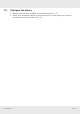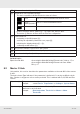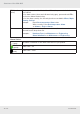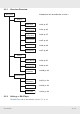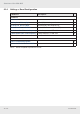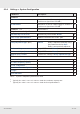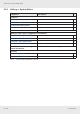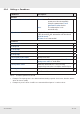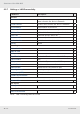User's Manual
Table Of Contents
- 1 About this Document
- 2 General Information
- 3 Preconditions and Requirements
- 4 Installing the C-Hub
- 5 Installing the E-Hub
- 6 Installing the HPRU
- 7 Cabling
- 8 System Documentation
- 9 Glossary
- 10 List of Diagrams
- 11 List of Tables
- Fig. 1: Scope of delivery
- Fig. 2: Example of a handover point for the BTS signals at a c-rail
- Fig. 3: Example of a handover point for the BTS signals with individual loads with short patch cables at a c-rail
- Fig. 4: Clearance Ⓐ above radiation fins of the installed devices
- Fig. 5: Sliding rails Ⓑ
- Fig. 6: Power distribution bar ① mounted on the left-hand traverse
- Fig. 7: Plugs for power connection: ① is for red circuit, ② for black circuit
- Fig. 8: Attaching a 19" mounting bracket
- Fig. 9: Attached sliding rails Ⓑ
- Fig. 10: Place C-hub in rack
- Fig. 11: Fix C-hub with screws
- Fig. 12: Connect power cable at rear side
- Fig. 13: Connect ground cable at rear side
- Fig. 14: Attaching a 19" mounting bracket
- Fig. 15: Marking position of mounting holes
- Fig. 16: Mounting completed
- Fig. 17: Connect power cable at rear side
- Fig. 18: Connect ground cable at rear side
- Fig. 19: Attaching handle
- Fig. 20: Attaching bracket Ⓐ
- Fig. 21: Marking mounting holes for bracket Ⓑ
- Fig. 22: Prepare expansion bolts for bracket Ⓑ
- Fig. 23: Mounting accessories for bracket Ⓑ
- Fig. 24: Bracket Ⓑ mounted
- Fig. 25: Hook HPRU into bracket Ⓑ (①) and fix from top (②).
- Fig. 26: HPRU fixed from top
- Fig. 27: Fix HPRU from side
- Fig. 28: Connect power cable at bottom side
- Fig. 29: Connect ground cable at bottom side
- Fig. 30: Interfaces at the C-hub front side
- Fig. 31: Interfaces at the C-hub rear side
- Fig. 32: Interfaces at the E-hub front side
- Fig. 33: Interfaces at the E-hub rear side
- Fig. 34: Interfaces at the HPRU connector side
- Fig. 35: Fibre optical cable layout
- Fig. 36: Coaxial cable layout
- Fig. 37: Power supply cable layout
- Tab. 1: Symbols and signal words
- Tab. 2: Storage of the system documentation
32 of 64
Structure of the Web GUI
936.5468 0.92
8 Structure of the Web GUI
Topics
Starting the Web GUI – Overview, p. 33
Master C-Hub, p. 33
Master/Slave E-Hub, p. 45
HPRU, p. 49
8.1 Starting the Web GUI – Overview
When the web GUI was opened, it always shows the menu item Settings ▶ DAS Topo(logy)
(② in Fig. 18). Else, the following elements are always visible:
● Main menu ① and parameter select button ⑥
● Control menu ③ (movable)
● Device ID indication ⑤
● Indication of currently connected users ④
In the following sections, the parameters on the web GUI pages are described in detail.
Tips
● On all web GUI pages, only parameters displayed on pink background can be
modied. The other parameters are displayed only.
► If required, push the button ③ⓒ to refresh the display.
● The abbreviations used in the following sections are explained in the
Glossary, p. 57.
● In Section 8, device always means the device indicated in ⑤ and whose GUI
is currently displayed.
a
a
b
b
c
c
d
d
e
e
4
6
5
2
2
3
1
Fig. 18: Web GUI of master C-hub (homepage)