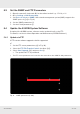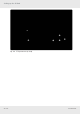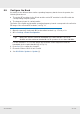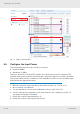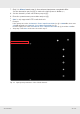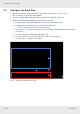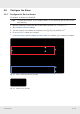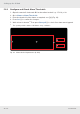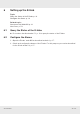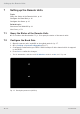User's Manual
Table Of Contents
- 1 About this Document
- 2 General Information
- 3 Preconditions and Requirements
- 4 Installing the C-Hub
- 5 Installing the E-Hub
- 6 Installing the HPRU
- 7 Cabling
- 8 System Documentation
- 9 Glossary
- 10 List of Diagrams
- 11 List of Tables
- Fig. 1: Scope of delivery
- Fig. 2: Example of a handover point for the BTS signals at a c-rail
- Fig. 3: Example of a handover point for the BTS signals with individual loads with short patch cables at a c-rail
- Fig. 4: Clearance Ⓐ above radiation fins of the installed devices
- Fig. 5: Sliding rails Ⓑ
- Fig. 6: Power distribution bar ① mounted on the left-hand traverse
- Fig. 7: Plugs for power connection: ① is for red circuit, ② for black circuit
- Fig. 8: Attaching a 19" mounting bracket
- Fig. 9: Attached sliding rails Ⓑ
- Fig. 10: Place C-hub in rack
- Fig. 11: Fix C-hub with screws
- Fig. 12: Connect power cable at rear side
- Fig. 13: Connect ground cable at rear side
- Fig. 14: Attaching a 19" mounting bracket
- Fig. 15: Marking position of mounting holes
- Fig. 16: Mounting completed
- Fig. 17: Connect power cable at rear side
- Fig. 18: Connect ground cable at rear side
- Fig. 19: Attaching handle
- Fig. 20: Attaching bracket Ⓐ
- Fig. 21: Marking mounting holes for bracket Ⓑ
- Fig. 22: Prepare expansion bolts for bracket Ⓑ
- Fig. 23: Mounting accessories for bracket Ⓑ
- Fig. 24: Bracket Ⓑ mounted
- Fig. 25: Hook HPRU into bracket Ⓑ (①) and fix from top (②).
- Fig. 26: HPRU fixed from top
- Fig. 27: Fix HPRU from side
- Fig. 28: Connect power cable at bottom side
- Fig. 29: Connect ground cable at bottom side
- Fig. 30: Interfaces at the C-hub front side
- Fig. 31: Interfaces at the C-hub rear side
- Fig. 32: Interfaces at the E-hub front side
- Fig. 33: Interfaces at the E-hub rear side
- Fig. 34: Interfaces at the HPRU connector side
- Fig. 35: Fibre optical cable layout
- Fig. 36: Coaxial cable layout
- Fig. 37: Power supply cable layout
- Tab. 1: Symbols and signal words
- Tab. 2: Storage of the system documentation
21 of 64936.5468 0.92
5.3 Set the SNMP and FTP Parameters
1. Open the master C-hubs web GUI as described under 4.3, p. 15/4.4, p. 21.
2. Go to Settings ▶ LAN Connectivity.
3. Set Protocol Select to SNMP if the network management system (NMS) supports the
SNMP protocol (①ⓐ in Fig. 9).
4. Set the SNMP parameters ②.
5. Set the C-hub parameters ③.
5.4 Update the K-BOW System Software
If required, the K-BOW system software can be updated locally or via FTP.
For details, see the document Operation and Maintenance (K-BOW Platform 2)
5.4.1 Update via FTP
If FTP remote software upgrades shall be supported:
✔
1. Set the FTP server parameters
1)
(④ in Fig. 10).
2. Select the FTP File Transfer Control checkbox ⑤ⓐ.
3. Select Start Upgrade ⑤ⓑ and press Set ⑥.
➯ The update via FTP is performed.
1)
The FTP server parameters are located on the same tab as the SNMP/C-hub parameters.
3
2
1
a
Fig. 9: SNMP parameters (C-hub)