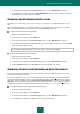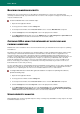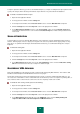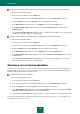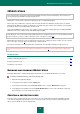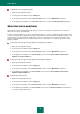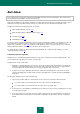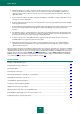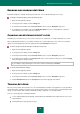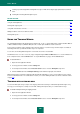User guide
A D V A N C E D A P P L I C A T I O N S E T T I N G S
91
3. In the left part of the window, in the Protection Center section, select the Web Anti-Virus component.
4. In the right part of the window, uncheck the Enable Web Anti-Virus box if you need to disable this component.
Check this box if you need to enable the component.
CHANGING AND RESTORING SECURITY LEVEL
Depending on your actual needs, you can select one of the preset security levels or configure Web Anti-Virus on your
own.
When configuring File Anti-Virus, you can always roll back to the recommended values. These values are considered
optimal, recommended by Kaspersky Lab, and grouped in the Recommended security level.
To change the preset security level for web traffic:
1. Open the main application window.
2. In the top part of the window, click the Settings link.
3. In the left part of the window, in the Protection Center section, select the Web Anti-Virus component.
4. In the right part of the window, in the Security level section, set the required security level, or click the Settings
button to modify the settings manually.
If you modify the settings manually, the name of the security level will change to Custom.
To restore default Web traffic protection settings:
1. Open the main application window.
2. In the top part of the window, click the Settings link.
3. In the left part of the window, in the Protection Center section, select the Web Anti-Virus component.
4. Click the Default level button in the Security level section in the right part of the window.
CHANGING ACTIONS TO BE PERFORMED ON DETECTED OBJECTS
If infected or potentially infected objects are detected, the application performs an action depending on the selected
operation mode: automatic or interactive.
If you work in automatic mode (see section "Using interactive protection mode" on page 39), Kaspersky Small Office
Security will automatically apply the action recommended by Kaspersky Lab's specialists when dangerous objects are
detected. For malicious objects this action is Disinfect. Delete if disinfection fails, for suspicious objects – Move to
Quarantine. If you work in interactive mode (see section "Using interactive protection mode" on page 39), Kaspersky
Small Office Security displays a notification window, in which you will be able to choose one of the available actions.
To change the specified action to be performed on detected objects:
1. Open the main application window.
2. In the top part of the window, click the Settings link.
3. In the left part of the window, in the Protection Center section, select the Web Anti-Virus component.
4. In the right part of the window, in the Action section, select the required action.