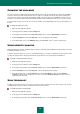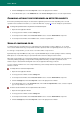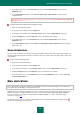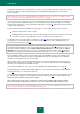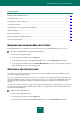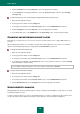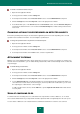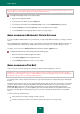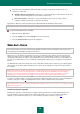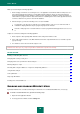User guide
A D V A N C E D A P P L I C A T I O N S E T T I N G S
85
IN THIS SECTION:
Enabling and disabling Mail Anti-Virus ............................................................................................................................ 85
Creating a protection scope ............................................................................................................................................ 85
Changing and restoring security level ............................................................................................................................. 86
Using heuristic analysis ................................................................................................................................................... 86
Changing actions to be performed on detected objects .................................................................................................. 87
Attachment filtering ......................................................................................................................................................... 87
Scan of compound files ................................................................................................................................................... 87
Email scanning in Microsoft Office Outlook ..................................................................................................................... 88
Email scanning in The Bat! .............................................................................................................................................. 88
ENABLING AND DISABLING MAIL ANTI-VIRUS
By default, Mail Anti-Virus is enabled, functioning in normal mode. You can disable Mail Anti-Virus, if necessary.
To enable or disable Mail Anti-Virus, perform the following steps:
1. Open the main application window.
2. In the top part of the window, click the Settings link.
3. In the left part of the window, in the Protection Center section, select the Mail Anti-Virus component.
4. In the right part of the window, uncheck the Enable Mail Anti-Virus box if you need to disable this component.
Check this box if you need to enable the component.
CREATING A PROTECTION SCOPE
Protection scope is understood as the type of messages to be scanned. By default, Kaspersky Small Office Security
scans both incoming and outgoing emails.
If you have selected scan only incoming messages, you are advised to scan outgoing email when you first begin using
Kaspersky Small Office Security since it is likely that there are worms on your computer which will distribute themselves
via email. This will avoid unpleasant situations caused by unmonitored mass emailing of infected emails from your
computer.
The protection scope also includes the settings used to integrate the Mail Anti-Virus component into the system, and the
protocols to be scanned. By default, the Mail Anti-Virus component is integrated into the Microsoft Office Outlook and
The Bat! email client applications.
To disable scans of outgoing emails:
1. Open the main application window.
2. In the top part of the window, click the Settings link.
3. In the left part of the window, in the Protection Center section, select the Mail Anti-Virus component.