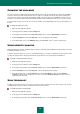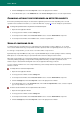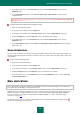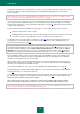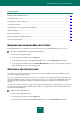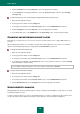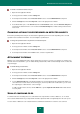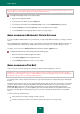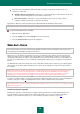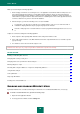User guide
A D V A N C E D A P P L I C A T I O N S E T T I N G S
83
5. In the window that opens, on the Performance tab, in the Scan of compound files section, click the
Additional button.
6. In the Compound files window, check the Do not unpack large compound files box and specify the
maximum file size.
When large files are extracted from archives, they will be scanned even if the Do not unpack large compound
files box is checked.
To unpack large-sized compound files in background mode:
1. Open the main application window.
2. In the top part of the window, click the Settings link.
3. In the left part of the window, in the Protection Center section, select the File Anti-Virus component.
4. Click the Settings button in the Security level section in the right part of the window.
5. In the window that opens, on the Performance tab, in the Scan of compound files section, click the
Additional button.
6. In the Compound files window, check the Extract compound files in the background box and specify the
minimum file size.
SCAN OPTIMIZATION
You can shorten the scan time and speed up Kaspersky Small Office Security. This can be achieved by scanning only
new files and those files that have altered since the last time they were scanned. This mode applies both to simple and
compound files.
To scan only new and changed files:
1. Open the main application window.
2. In the top part of the window, click the Settings link.
3. In the left part of the window, in the Protection Center section, select the File Anti-Virus component.
4. Click the Settings button in the Security level section in the right part of the window.
5. In the window that opens, on the Performance tab, in the Scan optimization section, check the Scan only
new and changed files box.
MAIL ANTI-VIRUS
This section describes the functions of Kaspersky Small Office Security 2 for Personal Computer. These functions are
missing in Kaspersky Small Office Security 2 for File Server.
Mail Anti-Virus scans incoming and outgoing messages for malicious objects. It starts when the operating system boots
and runs continually, scanning all email messages sent or received via the POP3, SMTP, IMAP, MAPI, and NNTP
protocols, as well as over encrypted connections (SSL) via POP3 and IMAP (see section "Scanning encrypted
connections" on page 133).
The indicator of the component's operation is the application icon in the taskbar notification area, which looks like
whenever an email message is being scanned.