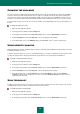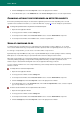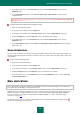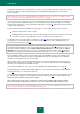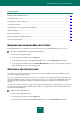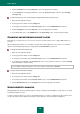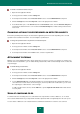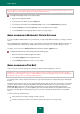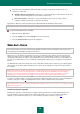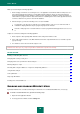User guide
U S E R G U I D E
82
4. Click the Settings button in the Security level section in the right part of the window.
5. In the window that opens, on the Additional tab, in the Scan technologies section, select the required values.
CHANGING ACTIONS TO BE PERFORMED ON DETECTED OBJECTS
If infected or potentially infected objects are detected, the application performs an action depending on the selected
operation mode: automatic or interactive (see section "File Anti-Virus" on page 77). You can modify the specified action.
To change the specified action to be performed on detected objects:
1. Open the main application window.
2. In the top part of the window, click the Settings link.
3. In the left part of the window, in the Protection Center section, select the File Anti-Virus component.
4. In the left part of the window, in the Action section, select the required action.
SCAN OF COMPOUND FILES
A common method of concealing viruses is to embed them into compound files: archives, databases, etc. To detect
viruses that are hidden in this way a compound file should be unpacked, which can significantly lower the scan speed.
For each type of compound file, you can select to scan either all files or only new ones.
By default, Kaspersky Small Office Security scans only embedded OLE objects. Installer packages and files containing
OLE objects are executed when they are opened, which makes them more dangerous than archives.
When large compound files are scanned, their preliminary unpacking may take a long period of time. This period can be
reduced by enabling unpacking of compound files in background mode if they exceed the specified file size. If a
malicious object is detected while working with such a file, the application will notify you about it.
You can restrict the maximum size of the compound file being scanned. Compound files larger than the specified value
will not be scanned.
To modify the list of scanned compound files:
1. Open the main application window.
2. In the top part of the window, click the Settings link.
3. In the left part of the window, in the Protection Center section, select the File Anti-Virus component.
4. Click the Settings button in the Security level section in the right part of the window.
5. In the window that opens, on the Performance tab, in the Scan of compound files section, select the required
type of compound files to be scanned.
In order to set the maximum size of compound files to be scanned:
1. Open the main application window.
2. In the top part of the window, click the Settings link.
3. In the left part of the window, in the Protection Center section, select the File Anti-Virus component.
4. Click the Settings button in the Security level section in the right part of the window.