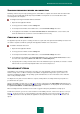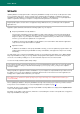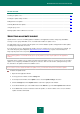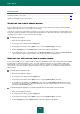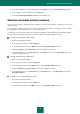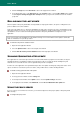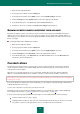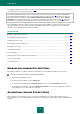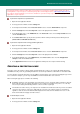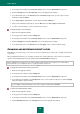User guide
U S E R G U I D E
80
3. In the left part of the window, in the Protection Center section, select the File Anti-Virus component.
4. Click the Settings button in the Security level section in the right part of the window.
5. In the window that opens, on the General tab, in the Protection scope section, open the object selection
window by clicking the Add link.
6. In the Select object to scan window, select an object and click the Add button.
7. After you have added all required objects, click the OK button in the Select object to scan window.
8. To remove an object from the scan list, uncheck the box next to it.
To change the type of scanned objects:
1. Open the main application window.
2. In the top part of the window, click the Settings link.
3. In the left part of the window, in the Protection Center section, select the File Anti-Virus component.
4. Click the Settings button in the Security level section in the right part of the window.
5. In the window that opens, on the General tab, in the File types section, select the required settings.
CHANGING AND RESTORING SECURITY LEVEL
Depending on your actual needs, you can select one of the preset file/memory security levels or configure File Anti-Virus
on your own.
When configuring File Anti-Virus, you can always roll back to the recommended values. These values are considered
optimal, recommended by Kaspersky Lab, and grouped in the Recommended security level.
Before enabling the low security level, it is recommended to perform the full scan of computer (see section "How to
perform full scan of your computer for viruses" on page 46) at high security level.
To change the current file and memory security level:
1. Open the main application window.
2. In the top part of the window, click the Settings link.
3. In the left part of the window, in the Protection Center section, select the File Anti-Virus component.
4. In the right part of the window, in the Security level section, set the required security level, or click the Settings
button to modify the settings manually.
If you modify the settings manually, the name of the security level will change to Custom.
To restore the default protection settings:
1. Open the main application window.
2. In the top part of the window, click the Settings link.
3. In the left part of the window, in the Protection Center section, select the File Anti-Virus component.
4. Click the Default level button in the Security level section in the right part of the window.