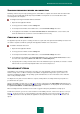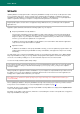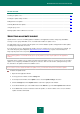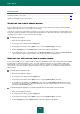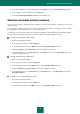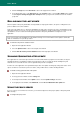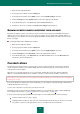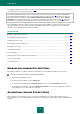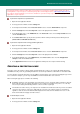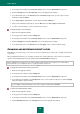User guide
U S E R G U I D E
78
The application displays a notification (see page 222) about the detected threat and performs the assigned action. You
can change actions to be performed on detected threat.
If you work in automatic mode (see section "Using interactive protection mode" on page 39), Kaspersky Small Office
Security will automatically apply the action recommended by Kaspersky Lab's specialists when dangerous objects are
detected. For malicious objects this action is Disinfect. Delete if disinfection fails, for suspicious objects – Move to
Quarantine. If you work in interactive mode (see section "Using interactive protection mode" on page 39), Kaspersky
Small Office Security displays a notification window, in which you will be able to choose one of the available actions.
Before attempting to disinfect or delete an infected object, Kaspersky Small Office Security creates a backup copy for
subsequent restoration or disinfection. Suspicious (potentially infected) objects are quarantined. You can enable the
automatic scan for quarantined objects after each update.
IN THIS SECTION:
Enabling and disabling File Anti-Virus ............................................................................................................................. 78
Automatically pausing File Anti-Virus .............................................................................................................................. 78
Creating a protection scope ............................................................................................................................................ 79
Changing and restoring security level ............................................................................................................................. 80
Changing the scan mode ................................................................................................................................................ 81
Using heuristic analysis ................................................................................................................................................... 81
Scan technology .............................................................................................................................................................. 81
Changing actions to be performed on detected objects .................................................................................................. 82
Scan of compound files ................................................................................................................................................... 82
Scan optimization ............................................................................................................................................................ 83
ENABLING AND DISABLING FILE ANTI-VIRUS
By default, File Anti-Virus is enabled, functioning in normal mode. You can disable File Anti-Virus, if necessary.
To enable or disable File Anti-Virus, perform the following steps:
1. Open the main application window.
2. In the top part of the window, click the Settings link.
3. In the left part of the window, in the Protection Center section, select the File Anti-Virus component.
4. In the right part of the window, uncheck the Enable File Anti-Virus box if you need to disable this component.
Check this box if you need to enable the component.
AUTOMATICALLY PAUSING FILE ANTI-VIRUS
When carrying out resource-intensive works, you can pause File Anti-Virus. To reduce workload and ensure quick
access to objects, you can configure automatic pausing of the component at a specified time or when handling specified
programs.