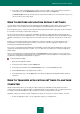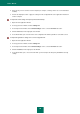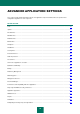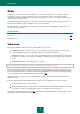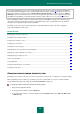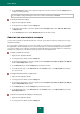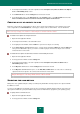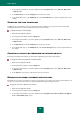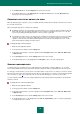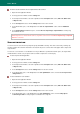User guide
U S E R G U I D E
66
4. In the Security level section, set the required security level for the task selected, or click the Settings button to
modify scan settings manually.
If you modify the settings manually, the name of the security level will change to Custom.
To restore the default scan settings:
1. Open the main application window.
2. In the top part of the window, click the Settings link.
3. In the left part of the window, select the required task in the Computer scan section (Full Scan, Quick Scan,
or Objects Scan).
4. In the Security level section, click the Default level button for the task selected.
CREATING THE SCAN STARTUP SCHEDULE
You can create a schedule to automatically start virus scan tasks: specify task run frequency, start time (if necessary),
and advanced settings.
If it is not possible to start the task for any reason (for example, the computer was not on at that time), you can configure
the skipped task to start automatically as soon as it becomes possible. You can automatically pause the scan when a
screensaver is inactive or the computer is unlocked. This functionality postpones the launch until the user has finished
working on the computer. The scan will then not take up system resources during the work.
To modify a schedule for scan tasks:
1. Open the main application window.
2. In the top part of the window, click the Settings link.
3. In the left part of the window, select the required task in the Computer scan (Full Scan, Quick Scan, Objects
Scan, or Vulnerability Scan) section.
4. In the Run mode block, click the Settings button for the task selected.
5. In the window that opens, on the Run mode tab, in the Schedule section, select By schedule and configure
the scan run mode.
To configure automatic launches of skipped tasks:
1. Open the main application window.
2. In the top part of the window, click the Settings link.
3. In the left part of the window, select the required task in the Computer scan (Full Scan, Quick Scan, Objects
Scan, or Vulnerability Scan) section.
4. In the Run mode block, click the Settings button for the task selected.
5. In the window that opens, on the Run mode tab, in the Schedule section, select By schedule and check the
Run skipped tasks box.
To launch scans only when the computer is not being used:
1. Open the main application window.
2. In the top part of the window, click the Settings link.