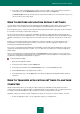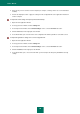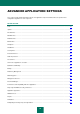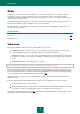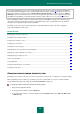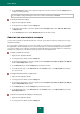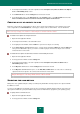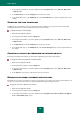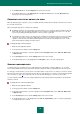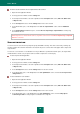User guide
A D V A N C E D A P P L I C A T I O N S E T T I N G S
65
If you work in automatic mode (see section "Using interactive protection mode" on page 39), Kaspersky Small Office
Security will automatically apply the action recommended by Kaspersky Lab's specialists when dangerous objects are
detected. For malicious objects this action is Disinfect. Delete if disinfection fails, for suspicious objects – Move to
Quarantine. If you work in interactive mode (see section "Using interactive protection mode" on page 39), Kaspersky
Small Office Security displays a notification window, in which you will be able to choose one of the available actions.
Before attempting to disinfect or delete an infected object, Kaspersky Small Office Security creates a backup copy for
subsequent restoration or disinfection. Suspicious (potentially infected) objects are quarantined. You can enable the
automatic scan for quarantined objects after each update.
Information on the scan results and events, which have occurred during the execution of the task, is logged in a
Kaspersky Small Office Security report.
IN THIS SECTION:
Changing and restoring security level ............................................................................................................................. 65
Creating the scan startup schedule ................................................................................................................................. 66
Creating a list of objects to scan ..................................................................................................................................... 67
Selecting the scan method .............................................................................................................................................. 67
Selecting the scan technology ......................................................................................................................................... 68
Changing actions to be performed on detected objects .................................................................................................. 68
Running scan under a different user account .................................................................................................................. 68
Changing the type of objects to scan .............................................................................................................................. 69
Scan of compound files ................................................................................................................................................... 69
Scan optimization ............................................................................................................................................................ 70
Scanning removable drives on connection ...................................................................................................................... 71
Creating a task shortcut .................................................................................................................................................. 71
CHANGING AND RESTORING SECURITY LEVEL
Depending on your current needs, you can select one of the preset security levels, or modify the scan settings manually.
When configuring scan task settings, you can always restore the recommended ones. They are considered optimal,
recommended by Kaspersky Lab, and grouped in the Recommended security level.
To change the defined security level, perform the following actions:
1. Open the main application window.
2. In the top part of the window, click the Settings link.
3. In the left part of the window, select the required task in the Computer scan section (Full Scan, Quick Scan,
or Objects Scan).