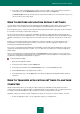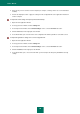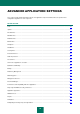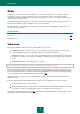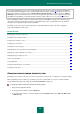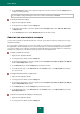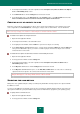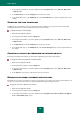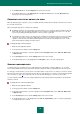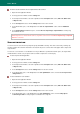User guide
U S E R G U I D E
64
SCAN
Scanning the computer for viruses and vulnerabilities is one of the most important tasks in ensuring the computer's
security. It is necessary to scan your computer for viruses on a regular basis in order to rule out the possibility of
spreading malicious programs that have not been discovered by protection components, for example, because of a low
security level set, or for other reasons.
Vulnerability scan performs the diagnostics of operating system and detects software features that can be used by
intruders to spread malicious objects and obtain access to personal information.
The following sections contain detailed information about scan tasks features and configuration, security levels, scan
methods, and scan technologies.
IN THIS SECTION:
Virus scan ....................................................................................................................................................................... 64
Vulnerability Scan ........................................................................................................................................................... 71
VIRUS SCAN
Kaspersky Small Office Security comprises the following tasks to scan for viruses:
Custom Scan. Objects, selected by the user, are scanned. Any object of the computer's file system can be
scanned. Within this task you can configure the settings for scanning removable drives.
Full Scan. A thorough scan of the entire system. The following objects are scanned by default: system memory,
programs run on startup, system backup, email databases, hard drives, removable storage media and network
drives.
Quick Scan. Operating system startup objects are scanned.
It is not recommended to change the list of objects scanned by the Full and Quick Scan tasks.
Each scan task is performed in the specified area and can be started according to the schedule created. Besides, each
scan task is characterized with a security level (combination of settings that impact the proportion between performance
and security). By default, the mode of using records from application databases to search for threats is always enabled.
You can also apply various scan methods and technologies (see page 68).
After the virus scan task starts, its progress is displayed under the name of the task in the Scan section of the main
application window.
If a threat is detected, Kaspersky Small Office Security assigns one of the following statuses to the found object:
malicious program (such as a virus or Trojan);
potentially infected (suspicious) status if the scan cannot determine whether the object is infected or not. The file
may contain a sequence of code appropriate for viruses, or modified code from a known virus.
The application displays a notification (see page222 ) about detected threat and performs the assigned action. You can
change actions to be performed on detected threat.