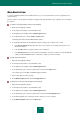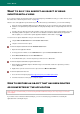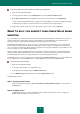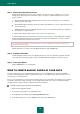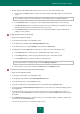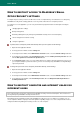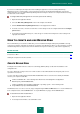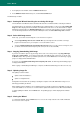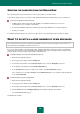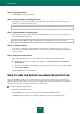User guide
U S E R G U I D E
58
3. In the right part of the window, click the Additional Tools button.
4. In the Additional Tools window that opens, click the Rescue Disk button.
The Wizard steps in detail.
Step 1. Starting the Wizard. Searching for an existing disk image
The first window of the Wizard contains information about the Rescue Disk that will be created by the Wizard.
If the Wizard detects an existing Rescue Disk ISO file in the dedicated folder (see above), the Use existing ISO
image box will be displayed in the first window of the Wizard. Check the box to use the detected file as original
ISO image and go directly to the Updating disk image step (see below). Uncheck this box if you do not want to
use the disk image that has been found, and the Wizard proceeds to the Select disk image source window.
Step 2. Select disk image source
At this step, you should select the image file source from the list of options:
Select Copy ISO image from local or network drive if you already have a Rescue Disk or an image
prepared for it and stored on your computer or on a local network resource.
Select the Download disk image from Kaspersky Lab server option if you do not have an image file, and
you want to download it from the Kaspersky Lab server (file size is about 100 MB).
Step 3. Copying (downloading) disk image
If you have selected the option to copy the image from a local source at the previous step (Copy ISO image
from local or network drive), you should specify the path to the ISO file at this current step. To do this, click
the Browse button. After you have specified the path to the file, click the Next button. The disk image copying
progress is displayed in the Wizard window.
If you have selected Download ISO image from Kaspersky Lab server, the disk image downloading progress
is displayed immediately.
When copying or downloading the ISO image is complete, the Wizard automatically proceeds to the next step.
Step 4. Updating image file
File update procedure includes:
update of anti-virus databases;
update of configuration files.
Configuration files determine the possibility of starting the computer from a CD / DVD written using a rescue
disk image provided by the wizard.
When updating anti-virus databases, those distributed at the last update of Kaspersky Small Office Security are
used. If the databases are obsolete, it is recommended to update and restart the Rescue Disk Creation Wizard.
To begin updating the ISO file, click the Next button. The updating progress will be displayed in the Wizard
window.
Step 5. Closing the Wizard
To complete the Wizard, click the Finish button. You can save the newly created iso file on CD or DVD and
then use it to boot the computer.