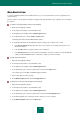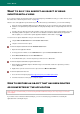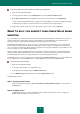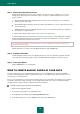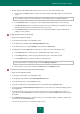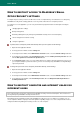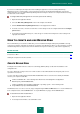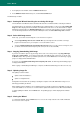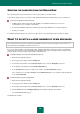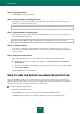User guide
R E S O L V I N G T Y P I C A L T A S K S
57
If you have not enabled password protection when installing the application, at the first startup of Web Policy
Management you are recommended to set a password for protection from unauthorized modification of the Control
settings. After that, you can enable Web Policy Management and configure restrictions for computer and Internet usage
for all accounts on the computer.
To configure Web Policy Management for an account, please do the following:
1. Open the main application window.
2. Select the Web Policy Management section in the left part of the window.
3. Click the Enable Web Policy Management button in the right part of the window..
4. In the list of accounts, select the account whose control settings need to be configured and click the Configure
policies button.
5. In the left part of the window that opens, select the type of restriction and configure the control settings in the
right part of the window.
HOW TO CREATE AND USE RESCUE DISK
We recommend that you create Rescue Disk after you have installed and configured Kaspersky Small Office Security,
scanned your computer, and made sure that it was not infected. You will further be able to use Rescue Disk for scanning
and disinfecting infected computers that cannot be disinfected using other methods (e.g., with anti-virus applications).
IN THIS SECTION:
Create Rescue Disk ........................................................................................................................................................ 57
Starting the computer from the Rescue Disk ................................................................................................................... 59
CREATE RESCUE DISK
Creating the Rescue Disk means the creation of a disk image (ISO file) with up-to-date anti-virus databases and
configuration files.
The source disk image serving as a base for new file creation can be downloaded from the Kaspersky Lab server or
copied from a local source.
You can create Rescue Disk using the Rescue Disk Creation Wizard. The rescuecd.iso file created by the Wizard is
saved on your computer's hard drive:
in Microsoft Windows XP – in the following folder: Documents and Settings\All Users\Application
Data\Kaspersky Lab\AVP9\Data\Rdisk\;
in Microsoft Windows Vista and Microsoft Windows 7 operating systems – in the following folder:
ProgramData\Kaspersky Lab\AVP9\Data\Rdisk\.
The Wizard consists of a series of screens (steps) navigated using the Back and Next buttons. To close the Wizard once
it has completed its task, click the Finish button. To stop the Wizard at any stage, click the Cancel button.
To start the Rescue Disk Creation Wizard:
1. Open the main application window.
2. In the left part of the window, select the Tools section.