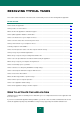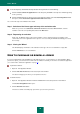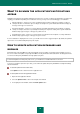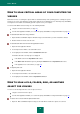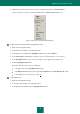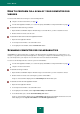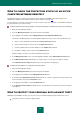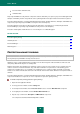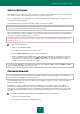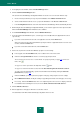User guide
R E S O L V I N G T Y P I C A L T A S K S
47
HOW TO CHECK THE PROTECTION STATUS OF AN OFFICE
COMPUTER NETWORK REMOTELY
The Management Console functions are designed to control Kaspersky Small Office Security remotely from the
administrator's workplace when installed on office network computers (see page 165).
You can analyze the overall level of protection of an office network or view a list of problems on an individual computer in
the network and fix some of them remotely.
To obtain detailed information about problems in the network protection and eliminate them, please do the following:
1. Open the main application window.
2. Select the Management Center section in the left part of the window.
3. In the right part of the window, click the Management Console Configuration Wizard button.
This launches the Management Console Configuration Wizard. Let us take a closer look at the wizard's steps:
a. Enter or set the administrator password in the Password protection window.
b. Select a network subject to remote control in the Network scan window.
c. Select the update mode for anti-virus databases in the Update source window.
d. Confirm the settings you have selected in the Summary window.
At further startups, you will need to enter the administrator password.
4. In the Management Center section of the main application window, click the Management Console button.
5. In the Management Console window that opens, click the status icon or the panel on which it is located.
In the Network protection status window that opens, current problems are displayed.
To obtain the list of problems on a computer in the office network:
1. Open the main application window.
2. Select the Management Center section in the left part of the window.
3. In the right part of the window, click the Management Console button.
4. In the left part of the Management Console window that opens, select the computer for which you want to view
the list of problems, and go to the Information section.
5. In the right part of the window, select the Problems list item.
6. In the General Protection Status window that opens, current problems encountered on the selected computer
are displayed.
HOW TO PROTECT YOUR PERSONAL DATA AGAINST THEFT
With Kaspersky Small Office Security, you can protect your personal data against theft; this includes items such as:
passwords, usernames, and other registration data;