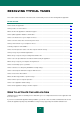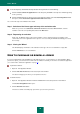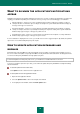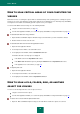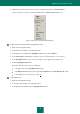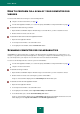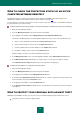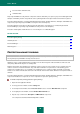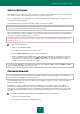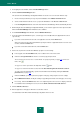User guide
R E S O L V I N G T Y P I C A L T A S K S
45
2. Right-click to open the context menu of the object (see figure below) and select Scan for Viruses.
The process and the results of the task will be displayed in the Virus Scan window that opens.
Figure 8. Context menu of an object in Microsoft Windows
To start scanning an object from the main application window:
1. Open the main application window.
2. In the left part of the window, select the Scan section.
3. In the right part of the window in the Start Objects Scan section, click the Add link.
4. In the Select object to scan window, specify the location of the object that you to scan for viruses.
5. In the Start Objects Scan section, select the checkboxes for the objects that you want to scan.
6. Click the Start Objects Scan button.
Information about the scan in progress is displayed:
in the Scan section in the Stop Objects Scan section;
in the Objects Scan window that opens by clicking the Finish link in the Stop Objects Scan section;
in the application icon context menu (see page 30).
To stop objects scan:
1. Open the main application window.
2. In the left part of the window, select the Scan section.
3. In the right part of the window, click the Stop Objects Scan button.