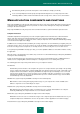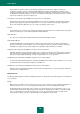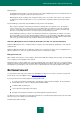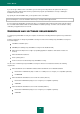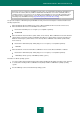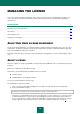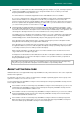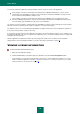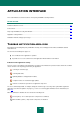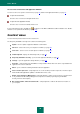User guide
U S E R G U I D E
28
You can also activate the application using an activation code for a previous version of the application:
If the activation code was issued for Kaspersky Anti-Virus 6.0 for Windows Workstations, it can be used to
activate Kaspersky Small Office Security 2 for Personal Computer. Kaspersky Small Office Security 2 for File
Server cannot be activated with this activation code.
If the activation code was issued for Kaspersky Anti-Virus 6.0 for Windows Servers and Kaspersky Anti-
Virus 6.0 for Windows Workstations, it can be used to activate both Kaspersky Small Office Security 2 for File
Server and Kaspersky Small Office Security 2 for Personal Computer.
The number of personal computers on which Kaspersky Small Office Security 2 for Personal Computer can be installed
depends on the license purchased; the number is usually five or ten personal computers.
The number of file servers on which Kaspersky Small Office Security 2 for File Server can be installed also depends on
the license purchased, and is usually one file server.
If you purchase the boxed version of the application, the number of personal computers and files servers on which it can
be installed is indicated on the box. If you purchase the application online , the number is displayed on the web page with
information about the purchase.
After the application is installed, the number of personal computers and file servers on which it can be installed is
displayed in the License management window (see Section "View license information" on page 28).
VIEWING LICENSE INFORMATION
To view information about the active license:
1. Open the main application window.
2. Click the License button in the bottom part of the window to open the License management window.
In this window, you can view information about the active license, start the application activation (see section
"How to activate the application" on page 41), purchase a new license, or renew your current one (see section
"How to purchase or renew a license" on page 42).