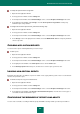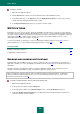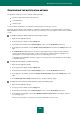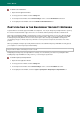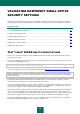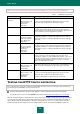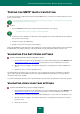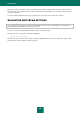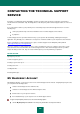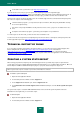User guide
U S E R G U I D E
230
in the address bar of your browser, type https://my.kaspersky.com.
If you do not have an account yet, you can register at the My Kaspersky Account registration page
https://my.kaspersky.com/registration. Enter your email address and a password to log in to My Kaspersky Account. To
send a request concerning Kaspersky Small Office Security usage, you will be asked to enter an activation code.
Note that some requests should not be addressed to the Technical Support Service, but instead to the Kaspersky Virus
Lab. These are requests of the following types:
unknown malicious program – you suspect that an object is malicious, while Kaspersky Small Office Security
does not classify it that way;
false alarm – Kaspersky Small Office Security classifies a file as a virus, yet you are sure that the file is not a
virus;
description of the malicious program – you want to get a description of a specified virus.
To send a request to the Virus Lab, you don't need to enter an activation code.
You do not need to be a registered user of My Kaspersky Account to be able to send requests to Kaspersky Virus Lab
from the page with request form (http://support.kaspersky.com/virlab/helpdesk.html).
TECHNICAL SUPPORT BY PHONE
If you encounter a problem, which requires an urgent assistance, you can call your nearest Technical Support office.
Before calling Russian-speaking (http://support.kaspersky.ru/support/support_local) or international
(http://support.kaspersky.com/support/international) technical support specialists, please collect the information
(http://support.kaspersky.com/support/details) about your computer and the anti-virus application on it. This will allow our
specialists to help you more quickly.
CREATING A SYSTEM STATE REPORT
When solving your problems, Kaspersky Lab Technical Support Service specialists may require a report about the
system status. This report contains detailed information about running processes, loaded modules and drivers, Microsoft
Internet Explorer and Microsoft Windows Explorer plug-ins, open ports, detected suspicious objects, etc.
When a system state report is created, no personal user information is collected.
To create a system state report:
1. Open the main application window.
2. In the bottom part of the window, click the Support link.
3. In the Support window that will open, click the Support tools link.
4. In the Information for Technical Support Service window that will open, click the Create system state report
button.
The system state report is created in HTML and XML formats and is saved in the sysinfo.zip archive. Once the
information has been gathered, you can view the report.
To view the report:
1. Open the main application window.
2. In the bottom part of the window, click the Support link.