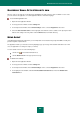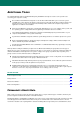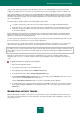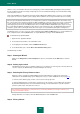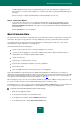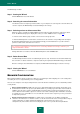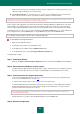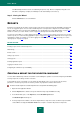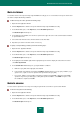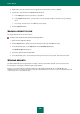User guide
U S E R G U I D E
220
4. Right-click to open the context menu of the appropriate column header and choose Search.
5. Specify the search criteria in the Search window that opens:
a. In the String field, enter a key word to be searched for.
b. In the Column dropdown list, select the name of the column that should be searched for the specified key
word.
c. If necessary, check the boxes for additional search settings.
6. Click the Find next button.
SAVING A REPORT TO FILE
The report obtained can be saved to a text file.
In order to save the report to file, perform the following actions:
1. Open the main application window.
2. Click the Reports link to switch to the reports window of Kaspersky Small Office Security.
3. In the window that opens, on the Report tab, click the Detailed report button.
The Detailed report window opens.
4. Create the required report and click Save.
5. In the window that opens, select a folder into which you wish to save the report file, and enter the file name.
STORING REPORTS
The default maximum report storage duration is 30 days. Then the reports will be deleted. You can cancel the time-
based restriction or change the maximum report storage duration.
Besides, you can also define the maximum report file size. By default, the maximum size is 1024 MB. Once the
maximum size has been reached, the content of the file is replaced with new records. You can cancel any limits imposed
on the report's size, or enter another value.