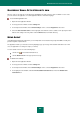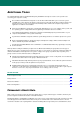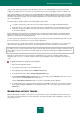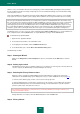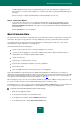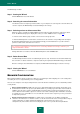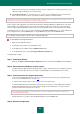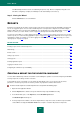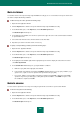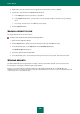User guide
A D V A N C E D A P P L I C A T I O N S E T T I N G S
219
DATA FILTERING
You can filter events in the reports of Kaspersky Small Office Security by one or several values in the report columns and
also define complex data filtering conditions.
To filter events by the values, perform the following steps:
1. Open the main application window.
2. Click the Reports link to switch to the reports window of Kaspersky Small Office Security.
3. In the window that opens, on the Report tab, click the Detailed report button.
The Detailed report window opens.
4. In the right part of the window, move the mouse pointer to the upper left corner of the column header and click it
to open the filter menu.
5. Select in the filter menu the value, which should be used to filter data.
6. Repeat the procedure for another column, if necessary.
To specify a complex filtering condition, perform the following steps:
1. Open the main application window.
2. Click the Reports link to switch to the reports window of Kaspersky Small Office Security.
3. In the window that opens, on the Report tab, click the Detailed report button.
The Detailed report window opens.
4. In the right part of the window, right-click the appropriate report column to display the context menu for it and
select Filter by this field.
5. In the Custom filter window that opens, specify the filtration conditions:
a. Define the query limits in the right part of the window.
b. In the left part of the window select from the Condition dropdown list the necessary query condition (e.g., is
greater or less, equals or does not equal the value specified as the query limit).
c. If necessary, add the second condition using logical conjunction (logical AND) or disjunction (logical OR)
operations. If you wish your data query to satisfy both specified conditions, select AND. If only one of the
two conditions is required, select OR.
EVENTS SEARCH
You can search a report for the necessary event using a keyword in the search line or special search window.
To find an event, please do the following:
1. Open the main application window.
2. Click the Reports link to switch to the reports window of Kaspersky Small Office Security.
3. In the window that opens, on the Report tab, click the Detailed report button.
The Detailed report window opens.