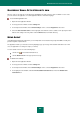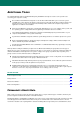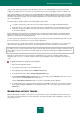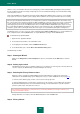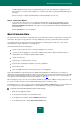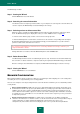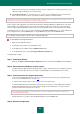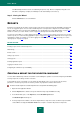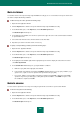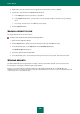User guide
U S E R G U I D E
218
The Wizard will perform the actions selected during the previous step. Browser configuration may take some
time. Once configuring is complete, the Wizard proceeds automatically to the next step.
Step 5. Closing the Wizard
Click the Finish button to close the Wizard.
REPORTS
Events that occur during the operation of the protection components or when the Kaspersky Small Office Security tasks
are run, are logged in reports. You can create a detailed report for each protection component or task and configure
display of data in the most convenient form. Additionally, you can filter data (see section "Data filtering" on page 219) as
well as use search (see section "Events search" on page 219) through all events included in the report.
You can save report data (see section "Saving a report into a file" on page 220) to a text file, if necessary. You can also
clear the reports (see section "Clearing application reports" on page 221) containing the data which are no longer useful,
and adjust the settings for creating (see section "Logging non-critical events" on page 221) and storing (see section
"Storing reports" on page 220) reports.
IN THIS SECTION:
Creating a report for the selected component ............................................................................................................... 218
Data filtering .................................................................................................................................................................. 219
Events search ............................................................................................................................................................... 219
Saving a report to file .................................................................................................................................................... 220
Storing reports ............................................................................................................................................................... 220
Clearing application reports ........................................................................................................................................... 221
Logging non-critical events ............................................................................................................................................ 221
Configuring the reminder of report availability ............................................................................................................... 221
CREATING A REPORT FOR THE SELECTED COMPONENT
You can obtain a detailed report about events which occurred during the operation of each of the Kaspersky Small Office
Security components or during execution of its tasks.
To work with the reports conveniently, you can change the data display on the screen: group events by various
parameters, select the report period, sort events by column or by importance and also hide columns.
In order to create a report on a certain component or a task, perform the following steps:
1. Open the main application window.
2. Click the Reports link to switch to the reports window of Kaspersky Small Office Security.
3. In the window that opens, on the Report tab, click the Detailed report button.
The Detailed report window opens.
4. In the top left part of the window, select in the dropdown list a component or task, for which a report should be
created. When selecting the Protection Center item, a report is created for all protection components.