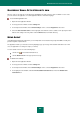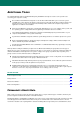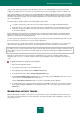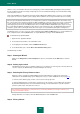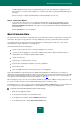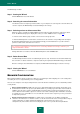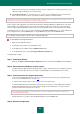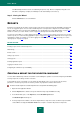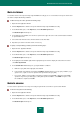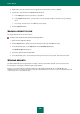User guide
U S E R G U I D E
214
All these sources of information about the user's activity may contain confidential data (including passwords) and may
become available to intruders for analysis. Frequently, the user has insufficient knowledge to prevent information being
stolen from these sources.
Kaspersky Small Office Security includes the Privacy Cleaner Wizard. This Wizard searches for traces of user activities
in the system as well as for operation system settings, which contribute to the storing of information about user activity.
Please keep in mind that the data related to user activity in the system are accumulated all the time. The launch of any
file, or the opening of any document is logged. The Microsoft Windows system log registers many events occurring in the
system. For this reason, repeated running of the Privacy Cleaner Wizard may detect activity traces which were not
cleaned up by the previous run of the Wizard. Some files, for example the Microsoft Windows log file, may be in use by
the system while the Wizard is attempting to delete them. In order to delete these files, the Wizard will suggest that you
restart the system. However, during the restart, these files may be re-created and detected again as activity traces.
The Wizard consists of a series of screens (steps) navigated using the Back and Next buttons. To close the Wizard once
it has completed its task, click the Finish button. To stop the Wizard at any stage, click the Cancel button.
To start the Privacy Cleaner Wizard:
1. Open the main application window.
2. In the left part of the window, select the Tools section.
3. In the right part of the window, click the Additional Tools button.
4. In the window that opens, click the Erase Your Activities History button.
The Wizard steps in detail.
Step 1. Starting the Wizard
Make sure the Diagnostics of user activity traces option is selected and click the Next button to start the
Wizard.
Step 2. Activity signs search
This Wizard searches for traces of malware activities in your computer. The scan may take some time. Once the
search is complete, the Wizard will proceed automatically to the next step.
Step 3. Selecting the Privacy Cleaner actions
When the search is complete, the Wizard displays the detected activity traces and actions suggested to
eliminate them. The Wizard activity report is displayed as a list (see section "Additional Tools" on page 212).
To view the actions within a group, click the + icon to the left of the group name.
To make the Wizard perform a certain action, check the box to the left of the corresponding action description.
By default, the Wizard performs all recommended and strongly recommended actions. If you do not wish to
perform a certain action, uncheck the box next to it.
It is strongly recommended not to uncheck the boxes selected by default because doing so will leave your
computer vulnerable to threats.
Having defined the set of actions, which the Wizard will perform, click the Next button.
Step 4. Privacy Cleaner