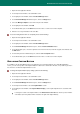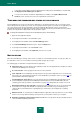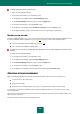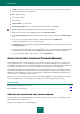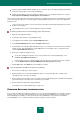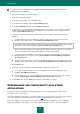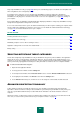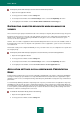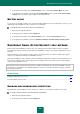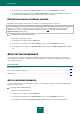User guide
U S E R G U I D E
204
Length – the number of symbols in the password. This value can range from 4 to 99 symbols. The longer the
password, the stronger it is considered to be.
A-Z – uppercase letters.
a-z – lowercase letters.
0–9 – numbers.
Special symbols – special symbols.
Exclude similar symbols – the use of identical symbols in a password is not permitted.
To create a strong password using the Password Generator, please do the following:
1. Open the context menu of Password Manager and select Password Generator.
2. In the Password Generator window, specify the number of symbols in the password in the Password length
field.
3. If necessary, you can specify additional settings for Password Generator under Additional by
checking / unchecking the box next to the required settings.
4. Click Generate. The created password is displayed in the Password field. To view the created password, check
the Show password box.
5. Paste the password to clipboard by using the button , then enter the password in the password input field in
the application / on the web page by pressing CTRL+V. The created password is saved in the clipboard.
6. To save the specified settings for subsequent use, check the By default box.
USING THE PORTABLE VERSION OF PASSWORD MANAGER
Password Manager allows storing all your passwords on a removable medium (e.g., a flash card or a cell phone if it is
used as flash card). To do so, you should create a portable version of the Password Manager on a removable device.
The application's portable version is created on the computer where the full version of Kaspersky Password Manager has
been installed. The portable version of the application features the full functionality of Password Manager.
The portable version allows using Password Manager on a public computer (for example, in a cybercafé or a library),
where the Password Manager is not installed. As soon as a removable device is connected to the computer, Password
Manager starts up automatically. As soon as a removable device is disabled, Password Manager automatically closes
and removes all of your data from the public computer.
Besides, you can use the portable version to synchronize your Password Databases, if Password Manager is installed
and is used simultaneously on several computers (for example, on your home computer and in your office).
IN THIS SECTION:
Creating and connecting the portable version ............................................................................................................... 204
Password Database synchronization ............................................................................................................................ 205
CREATING AND CONNECTING THE PORTABLE VERSION
For the portable version of Password Manager to run correctly on a public computer, you are recommended to install
additional plug-ins for your web browser.
A plug-in can be installed in one of the following ways: