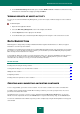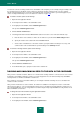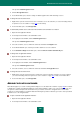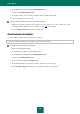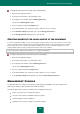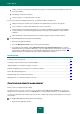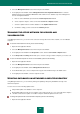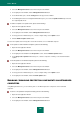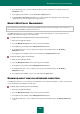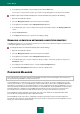User guide
A D V A N C E D A P P L I C A T I O N S E T T I N G S
169
4. In the window that opens, select the computer for which protection management is required, and go to the
Information section.
5. In the right part of the window, select the Protection components item.
6. In the Protection components window that opens, enable / disable the required protection component by
clicking the status icon to the right from the component name.
REMOTE WEB POLICY MANAGEMENT
This section describes the functions of Kaspersky Small Office Security 2 for Personal Computer. These functions are
missing in Kaspersky Small Office Security 2 for File Server.
Using Management Console, you can remotely set restrictions and view the statistics of events related to the users'
activities on the networked computers and on the Internet.
To configure Web Policy Management remotely, please do the following:
1. Open the main application window.
2. Select the Management Center section in the left part of the window.
3. In the right part of the window, click the Management Console button.
4. In the window that opens, select a computer in the top part of the window and go to the Web Policy
Management section.
5. In the right part of the window, select an account and click the Configure policies button.
To view the statistics, please do the following:
1. Open the main application window.
2. Select the Management Center section in the left part of the window.
3. In the right part of the window, click the Management Console button.
4. In the window that opens, select a computer in the top part of the window and go to the Web Policy
Management section.
5. In the right part of the window, select an account and click the Report button.
RUNNING BACKUP TASKS ON NETWORKED COMPUTERS
Using Management Console, you can remotely run backup tasks on the networked computers, as well as view the report
on executed backup tasks and data restoration tasks.
To backup objects remotely, please do the following:
1. Open the main application window.
2. Select the Management Center section in the left part of the window.
3. In the right part of the window, click the Management Console button.
4. In the window that opens, select a computer in the top part of the window and go to the Backup and Restore
section.