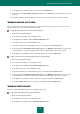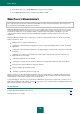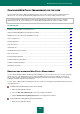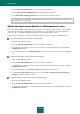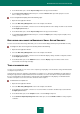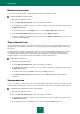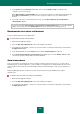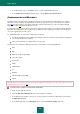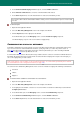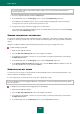User guide
U S E R G U I D E
154
2. Select the Web Policy Management section in the left part of the window.
3. Click the Pause Web Policy Management button in the right part of the window.
4. In the Pause Web Policy Management window, select the mode of operation resuming.
You can also pause or resume Web Policy Management for the current user account from the context menu of
the application icon (see page 30).
SAVING AND DOWNLOADING WEB POLICY MANAGEMENT SETTINGS
If you have configured Web Policy Management for an account, you can save the settings as a file. You can import the
settings from this file for quick configuring in the future. Furthermore, you can apply the control settings defined for
another account or a configuration template (predefined set of rules for different types of users).
After the import is completed, you can always modify the settings that you have selected for an individual account.
To save the control settings to a file, please do the following:
1. Open the main application window.
2. Select the Web Policy Management section in the left part of the window.
3. In the right part of the window, select the user account whose control settings should be saved, and click the
Configure policies button.
4. In the window that opens, click the Export settings link in the top part of the window and save the configuration
file.
To load the control settings from file, perform the following steps:
1. Open the main application window.
2. Select the Web Policy Management section in the left part of the window.
3. In the right part of the window, select the account for which the control settings should be loaded, and click the
Configure policies button.
4. In the window that opens, click the Import settings link in the top part of the window.
5. Use the Load control settings window that opens to select the File containing the previously exported
settings option and specify the file location.
To apply the settings of another account, perform the following steps:
1. Open the main application window.
2. Select the Web Policy Management section in the left part of the window.
3. In the right part of the window, select the account for which the control settings should be applied, and click the
Configure policies button.