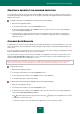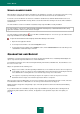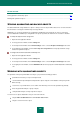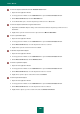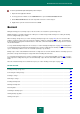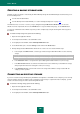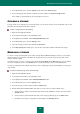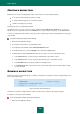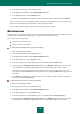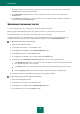User guide
A D V A N C E D A P P L I C A T I O N S E T T I N G S
149
2. In the left part of the window, select the Tools section.
3. In the right part of the window, click the Backup and Restore button.
4. In the window that opens, select the Backup section.
5. From the list in the right part of the window, select the task which should be executed, and click the Run link.
The line of the task you have selected displays the time elapsed since the beginning of the task run. Task run may
be paused or cancelled by using respective buttons in the top part of the window.
Task execution results in creating an archive of current backup copies in the storage.
RESTORING DATA
The data may be restored from the backup copies of files, if necessary. Backup procedure is only available for connected
storages. Being restored, data from backup copies are saved into the folder you have selected.
Files may be restored in various ways:
restore the most recent file version;
select a version to restore by date.
To restore the most recent file version, please do the following:
1. Open the main application window.
2. In the left part of the window, select the Tools section.
3. In the right part of the window, click the Backup and Restore button.
4. In the window that opens, select the Restore section.
5. Select the storage where the required backup copies are located and click the Restore button.
6. In the top part of the Restoring files from storage window, in the Backup set dropdown list, select the name
of the task which has resulted in creating an archive with the required backup copies, when executed.
7. Select the files that need to be restored. To do this, check the boxes next to the required files in the list. To
select all files, click the Select all button in the bottom part of the list. Click the Restore button in the top part of
the window.
8. In the Restore window that opens, select the location to save restored files and the condition of saving if files'
names coincide. Click the Restore button.
To select the required file version, please do the following:
1. Open the main application window.
2. In the left part of the window, select the Tools section.
3. In the right part of the window, click the Backup and Restore button.
4. In the window that opens, select the Restore section.
5. Select the storage where the required backup copies are located and click the Restore data button.
6. In the top part of the Restoring files from storage window, in the Backup set dropdown list, select the name
of the task which has resulted in creating an archive with the required backup copies, when executed.