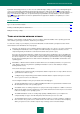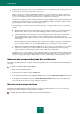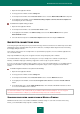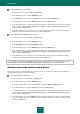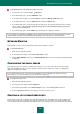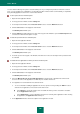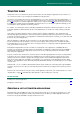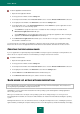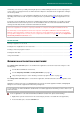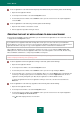User guide
U S E R G U I D E
138
To add an application to the trusted list:
1. Open the main application window.
2. In the top part of the window, click the Settings link.
3. In the left part of the window, in the Protection Center section, select the Threats and Exclusions subsection.
4. In the right part of the window, in the Exclusions section click the Settings button.
5. In the window that opens, on the Trusted applications tab, click the Add link to open the application selection
menu, and choose one of the following options:
Select Browse to specify the location of the executable file. After selecting the executable file, the
Exclusions for application window will open.
Select Applications to select an application from the list of currently active applications. After selecting the
application, the Exclusions for application window will open.
6. In the Exclusions for applications window that opens, check the boxes for the types of application's activity
that should be excluded from scan.
You can change the scan settings for an application or delete it from the list by using the corresponding links at the
bottom of the list. To remove an application from the list without its actual deletion, uncheck the box next to its name.
CREATING THE EXCLUSION RULES
If you use applications recognized by Kaspersky Small Office Security as legal ones that may be used by intruders to do
harm to the user's computer or data, we recommend that you configure exclusion rules for them.
To create an exclusion rule:
1. Open the main application window.
2. In the top part of the window, click the Settings link.
3. In the left part of the window, in the Protection Center section, select the Threats and Exclusions subsection.
4. In the right part of the window, in the Exclusions section click the Settings button.
5. Click the Add link on the Exclusion rules tab in the window that opens.
6. In the Exclusion rule window that opens, edit the exclusion rule settings.
SAFE MODE OF APPLICATIONS EXECUTION
This section describes the functions of Kaspersky Small Office Security 2 for Personal Computer. These functions are
missing in Kaspersky Small Office Security 2 for File Server.
Virtualization is a secure environment isolated from the main operating system and designed for running applications
whose safety raises doubts.
When you use Safe Run, the real objects of the operating system do not undergo changes. So even if you run an
infected application in Safe Run, all of its actions will be limited to the virtual environment without affecting the operating
system.
Running Internet browsers in a safe environment ensures security when viewing web resources, including the protection
against malware penetrating the computer and the protection of user data against any unauthorized attempts of changing