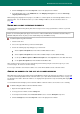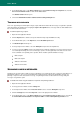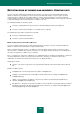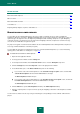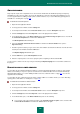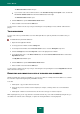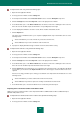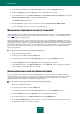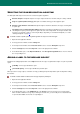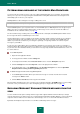User guide
A D V A N C E D A P P L I C A T I O N S E T T I N G S
105
OBSCENE WORDS
Kaspersky Lab experts have compiled the list of obscene words included into the distribution package of Kaspersky
Small Office Security. The list contains obscene words that indicate a spam message with high probability, if present.
You can supplement the list, adding complete phrases and their masks to it (see section "Detecting spam by phrases
and addresses. Creating lists" on page 103).
To edit the list of obscene phrases:
1. Open the main application window.
2. In the top part of the window, click the Settings link.
3. In the left part of the window, in the Protection Center section, select the Anti-Spam component.
4. Click the Settings button in the Security level section in the right part of the window.
5. In the window that opens, on the Exact methods tab, in the Consider message as spam section, check the If
it contains blocked phrases box and click the Select button.
The Blocked phrases window will open.
6. Check the Consider as blocked obscene words box and click the obscene words link to open the
Agreement dialog.
7. Read the agreement and, if you agree to the terms and conditions described in the window, check the box in the
bottom part of the window and click the OK button.
The Explicit language window will open.
8. Click the Add link to open the Blocked phrase window.
9. Enter the complete phrase or its mask, specify the phrase weighting coefficient and click OK.
You do not have to delete a mask to stop using it, unchecking the Explicit language box next to it will be sufficient for
the purpose.
BLOCKED AND ALLOWED SENDERS
You can add to the list of blocked senders the addresses, mail from which Anti-Spam will recognize as spam. Sender
addresses from which you expect no spam are stored in the list of allowed senders. The list is created automatically
during Anti-Spam training (see section "Adding an address to the list of allowed senders" on page 101). You can also
supplement the list manually.
You can add to the lists of allowed or blocked senders complete addresses or address masks (see section "Detecting
spam by phrases and addresses. Creating lists" on page 103).
To create the list of blocked or allowed senders:
1. Open the main application window.
2. In the top part of the window, click the Settings link.
3. In the left part of the window, in the Protection Center section, select the Anti-Spam component.
4. Click the Settings button in the Security level section in the right part of the window.
5. In the window that opens, on the Exact methods tab, please do the following:
If you need to create a list of blocked senders, in the Consider message as spam section, check the If it
is from a blocked sender box and click the Select button to the right.