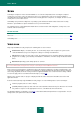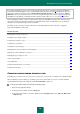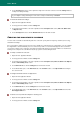User guide
A D V A N C E D A P P L I C A T I O N S E T T I N G S
69
4. In the Run mode block, click the Settings button for the task selected.
5. In the window that opens, on the Run mode tab, in the User account section, check the Run task as box.
Specify the user name and password.
CHANGING THE TYPE OF OBJECTS TO SCAN
When specifying the type of objects to scan, you establish which file formats and sizes will be scanned for viruses when
the selected scan task runs.
When selecting file types please remember the following:
Probability of malicious code penetrating several file formats (such as .txt) and its further activation is quite low.
At the same time, there are formats that contain or may contain an executable code (such as .exe, .dll, .doc).
The risk of penetrating and activating malicious code in such files is quite high.
The intruder can send a virus to your computer in an executable file renamed as txt file. If you have selected the
scan of files by extension, such a file is skipped by the scan. If the scan of files by format is selected, then,
regardless of the extension, File Anti-Virus will analyze the file header, and reveal that the file is an .exe file.
Such a file would be thoroughly scanned for viruses.
To change the type of scanned objects:
1. Open the main application window.
2. In the top part of the window, click the Settings link.
3. In the left part of the window, select the required task in the Computer scan section (Full Scan, Quick Scan,
or Objects Scan).
4. In the Security level section, click the Settings button for the task selected.
5. In the window that opens, on the Scope tab, in the File types section, select the required option.
SCAN OF COMPOUND FILES
A common method of concealing viruses is to embed them into compound files: archives, databases, etc. To detect
viruses that are hidden in this way a compound file should be unpacked, which can significantly lower the scan speed.
For each type of compound file, you can select to scan either all files or only new ones. To make your selection, click the
link next to the name of the object. It changes its value when you left-click it. If you select the scan new and changed files
only scan mode (see page 70), you will not be able to select the links allowing you to scan all or new only files.
You can restrict the maximum size of the compound file being scanned. Compound files larger than the specified value
will not be scanned.
To modify the list of scanned compound files:
1. Open the main application window.
2. In the top part of the window, click the Settings link.
3. In the left part of the window, select the required task in the Computer scan section (Full Scan, Quick Scan,
or Objects Scan).
4. In the Security level section, click the Settings button for the task selected.
5. In the window that opens, on the Scope tab, in the Scan of compound files section, select the required types
of compound files to be scanned.