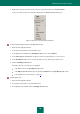User guide
R E S O L V I N G T Y P I C A L T A S K S
43
WHAT TO DO WHEN THE APPLICATION'S NOTIFICATIONS
APPEAR
Notifications that appear in the taskbar notification area inform you of events occurring in the application's operation and
requiring your attention. Depending on how critical the event is, you may receive the following types of notification:
Critical notifications – inform you of events of critical importance from the viewpoint of computer security: for
example, detection of a malicious object or dangerous activity in the system. Notification windows and pop-up
messages of this type are red-colored.
Important notifications – inform you of events which are potentially important from the viewpoint of computer
security: for example, detection of a potentially infected object or suspicious activity in the system. Notification
windows and pop-up messages of this type are yellow-colored.
Informational messages – inform you of events that are non-critical from the viewpoint of security. Notification
windows and pop-up messages of this type are green-colored.
If such a notification is displayed on the screen, you should select one of the suggested options. By default, the optimum
option is the one recommended by Kaspersky Lab experts.
HOW TO UPDATE APPLICATION DATABASES AND
MODULES
By default, Kaspersky Small Office Security automatically checks for updates on the Kaspersky Lab update servers. If
the server contains new updates, Kaspersky Small Office Security downloads and installs them in the background mode.
You can start a Kaspersky Small Office Security update at any time.
To download updates from Kaspersky Lab servers, you should have an established Internet connection.
To keep your computer's protection up to date, you are advised to update Kaspersky Small Office Security immediately
after the installation.
To start the update from the context menu,
select Update from the context menu of the application icon.
To start update from the main application window:
1. Open the main application window.
2. Select the Update Center section in the left part of the window.
3. In the right part of the window, click the Perform update button.