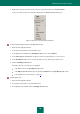User guide
U S E R G U I D E
42
To run the Kaspersky Small Office Security activation wizard, perform one of the following:
Click the Please activate the application link in the Kaspersky Small Office Security notice window appearing
in the system tray.
Click the License link in the bottom part of the main application window. In the License management window
that opens, click the Activate the application with a new license button.
Let us review the steps of the Wizard in more detail.
Step 1. Selection of the license type and entry of the activation code
Make sure you have selected Activate commercial version in the Activation Wizard window, enter the
activation code in the corresponding field, and click the Next button.
Step 2. Requesting for activation
At this step, the Wizard sends a request to the activation server to obtain permission for activation of the
commercial version of the application. If the request is sent successfully, the Wizard automatically proceeds to
the next step.
Step 3. Closing the Wizard
This window displays information on the activation results: type of license used and license expiry date.
Click the Finish button to close the Wizard.
HOW TO PURCHASE OR RENEW A LICENSE
If you have installed Kaspersky Small Office Security without a license, you can purchase one after installation. When
your license expires, you can renew it. You will receive an activation code that you should use to activate the application
(see section "How to activate the application" on page 41).
To purchase a license:
1. Open the main application window.
2. Click the Purchase license button in the bottom part of the window.
The eStore web page opens where you can purchase a license.
To renew a license:
1. Open the main application window and click the License link in the bottom part of the main window.
The License management window opens.
2. Click the Renew license button.
The license renewal center web page opens where you can renew your license.