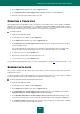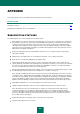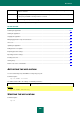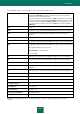User guide
U S E R G U I D E
232
The selected data files are packed and sent to the Technical Support Service server.
If for any reason it is not possible to contact the Technical Support Service, the data files can be stored on your computer
and later sent from the Personal Cabinet.
To save data files on a disk:
1. Open the main application window.
2. In the bottom part of the window, click the Support link.
3. In the Support window that will open, click the Support tools link.
4. In the Information for Technical Support Service window that will open, in the Actions section, click the
Upload information for Technical Support Service to the server button.
5. In the Uploading information for Technical Support Service to the server window that will open, check
boxes next to the tracing files you wish to send to the Technical Support Service and click the Send button.
6. Click the Cancel button in the Request number window that will open and confirm saving files to the disk by
clicking Yes.
7. Specify the archive name in the window that will open and confirm saving.
The created archive can be sent to the Technical Support Service from the Personal Cabinet.
EXECUTING AVZ SCRIPT
Kaspersky Lab experts will analyze your problem using the trace files and the system state report. The outcome of the
analysis is a sequence of actions aimed at removing the detected problems. The number of these actions can be very
large.
To simplify the procedure, AVZ scripts are used. An AVZ script is a set of instructions that allow the editing of registry
keys, quarantine of files, searching for classes of files and potentially quarantine files related to them, block UserMode
and KernelMode interceptors, etc.
To run the scripts, the application includes an AVZ script execution wizard.
The Wizard consists of a series of screens (steps) navigated using the Back and Next buttons. To close the Wizard once
it has completed its task, click the Finish button. To stop the Wizard at any stage, click the Cancel button.
You are advised not to change the text of an AVZ script received from Kaspersky Lab experts. If problems occur during
script execution, please contact Technical Support Service.
To start the Wizard:
1. Open the main application window.
2. In the bottom part of the window, click the Support link.
3. In the Support window that will open, click the Support tools link.
4. In the Information for Technical Support Service window that will open click the Execute AVZ script button.
If the script successfully executes, the Wizard closes. If an error occurs during script execution, the Wizard displays a
corresponding error message.