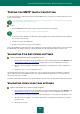User guide
U S E R G U I D E
222
To create a schedule:
1. Open the main application window.
2. Click the Reports link to switch to the reports window of Kaspersky Small Office Security.
3. In the window that opens, on the Report tab, check the Notify about the report box and open the schedule
settings window by clicking the link with the time setting.
4. In the Report schedule window that opens, specify the schedule settings.
NOTIFICATIONS
By default, if any events occur in operation, Kaspersky Small Office Security notifies you of them. If you are required to
select further actions, notification windows will be displayed on the screen (see section "Notification windows and pop-up
messages" on page 33). When encountering any events that do not require selecting actions, the application notifies you
of them with sound signals, email messages, and pop-up messages in the taskbar notification area (see section
"Notification windows and pop-up messages" on page 33).
You can select methods of notification (see section "Configuring the notification method" on page 223) of events or
disable notifications (see section "Enabling and disabling notifications" on page 222).
IN THIS SECTION:
Enabling and disabling notifications .............................................................................................................................. 222
Configuring the notification method ............................................................................................................................... 223
ENABLING AND DISABLING NOTIFICATIONS
By default, Kaspersky Small Office Security uses various methods to notify you of all important events related to the
application's operation (see section "Configuring the notification method" on page 223). You can disable the delivery of
notifications.
Regardless of whether the notifications delivery is enabled or disabled, information about events that occur in the
operation of Kaspersky Small Office Security, is logged in the application operation report.
When you disable the notifications delivery, it does not impact the display of notification windows. To minimize the
number of notification windows displayed on the screen, use the automatic protection mode (see section "Using
interactive protection mode" on page 39).
To enable or disable notifications delivery, perform the following steps:
1. Open the main application window.
2. In the top part of the window, click the Settings link.
3. In the left part of the window, in the General Settings section, select the Notifications subsection.
4. Uncheck the Enable events notifications box if notifications delivery should be disabled. Check this box if
notifications delivery should be enabled.