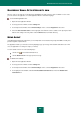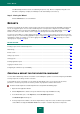User guide
U S E R G U I D E
216
The Wizard steps in detail.
Step 1. Starting the Wizard
Click the Next button to start the wizard.
Step 2. Searching for unused information
The wizard searches for temporary and unused files on your computer. The scan may take some time. Once the
search is complete, the Wizard will proceed automatically to the next step.
Step 3. Selecting actions to delete unused files
When the search is complete, the Wizard displays the detected unused files and actions suggested to delete
them. The Wizard activity report is displayed as a list (see section "Additional Tools" on page 212).
To view the actions within a group, click the + icon to the left of the group name.
To make the Wizard perform a certain action, check the box to the left of the corresponding action description.
By default, the Wizard performs all recommended and strongly recommended actions. If you do not wish to
perform a certain action, uncheck the box next to it.
It is strongly recommended not to uncheck the boxes selected by default because doing so will leave your
computer vulnerable to threats.
Having defined the set of actions, which the Wizard will perform, click the Next button.
Step 4. Delete Unused Data
The Wizard will perform the actions selected during the previous step. The deletion of unused information may
take some time. To delete certain files, computer restart may be required; the Wizard will notify you about that.
Once the clearing of unused information is complete, the Wizard will automatically proceed to the next step.
Step 5. Closing the Wizard
Click the Finish button to close the Wizard.
BROWSER CONFIGURATION
Microsoft Internet Explorer browser requires in certain cases special analysis and configuring since some setting values
selected by the user or set by default may cause security problems.
Here are some examples of the objects and parameters used in the browser and how they are associated with potential
security threats:
Microsoft Internet Explorer cache. The cache stores data downloaded from the Internet, which allows not to
download them next time. This speeds up the download time of your web pages and reduces Internet traffic. In
addition to that, the cache contains confidential data, from which a history of websites visited by the user can
also be obtained. Some malware objects also scan the cache while scanning the disk, and intruders can obtain,
for example, the user's email addresses. You are advised to clear the cache every time you close your browser
to improve the protection.
Display of known file types extensions. To edit file names conveniently you can disable showing their
extensions. Nevertheless, it is sometimes useful to see the file extension. File names of many malicious objects
contain combinations of symbols imitating an additional file extension before the real one (e.g.,
example.txt.com). If the real file extension is not displayed, users can see just the file name part with the