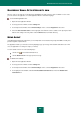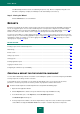User guide
A D V A N C E D A P P L I C A T I O N S E T T I N G S
211
KASPERSKY SMALL OFFICE SECURITY SKIN
All colors, fonts, icons and texts used in Kaspersky Small Office Security's interface can be modified. You can create
your own skins for the application, or localize application interface in another language.
To use another application skin:
1. Open the main application window.
2. In the top part of the window, click the Settings link.
3. In the left part of the window, in the General Settings section, select the Appearance subsection.
4. Check the Use alternative skin box in the right part of the window section to activate a skin. Specify the folder
with the skin settings in the entry field or click the Browse button to find this directory.
NEWS AGENT
Using News Agent, Kaspersky Lab informs you of all important events related to Kaspersky Small Office Security and
protection against computer threats.
The application notifies you of the latest news by displaying a pop-up message in the taskbar notification area. In this
case, the application icon changes its shape (see below).
You can read the news in one of the following ways:
click the icon in the taskbar notification area;
click the Read news link in the pop-up news message.
To disable news delivery:
1. Open the main application window.
2. In the top part of the window, click the Settings link.
3. In the left part of the window, in the General Settings section, select the Appearance subsection.
4. In the right part of the window, under Icon in the taskbar notification area, uncheck the Enable news
notifications box.