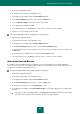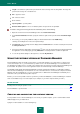User guide
A D V A N C E D A P P L I C A T I O N S E T T I N G S
209
3. In the left part of the window, in the General Settings section, select the Presentation Mode subsection.
4. In the right part of the window, select the Use Presentation Mode check box, and in the Presentation Mode
settings section, specify the required settings for Presentation Mode.
BATTERY SAVING
To save power on a portable computer, virus scan and scheduled update tasks can be postponed. If necessary, you can
update Kaspersky Small Office Security or start a virus scan manually.
To enable the power conservation mode and extend battery life:
1. Open the main application window.
2. In the top part of the window, click the Settings link.
3. In the left part of the window, in the General Settings section, select the Power Saving subsection.
4. In the right part of the window, check the box Disable scheduled scans while running on battery power.
KASPERSKY SMALL OFFICE SECURITY SELF-DEFENSE
Because Kaspersky Small Office Security ensures your computer protection against malware, malicious programs
penetrating your computer, attempts to block Kaspersky Small Office Security or even delete the application from your
computer.
Stable performance of your computer's security system is ensured by features of self-defense and protection against
remote access implemented in Kaspersky Small Office Security.
Kaspersky Small Office Security self-defense prevents modification and deletion of own files on the hard disk, processes
in the memory, and entries in the system registry. Protection against remote access allows you to block all attempts to
remotely control application services.
On computers running under 64-bit operating systems and Microsoft Windows Vista, Kaspersky Small Office Security
self-defense is only available for preventing the application's own files on local drives and system registry records from
being modified or deleted.
IN THIS SECTION:
Enabling and disabling self-protection ........................................................................................................................... 209
Protection against external control ................................................................................................................................ 210
ENABLING AND DISABLING SELF-PROTECTION
By default, Kaspersky Small Office Security self-defense is enabled. You can disable self-defense, if necessary.
To enable or disable Kaspersky Small Office Security self-protection:
1. Open the main application window.
2. In the top part of the window, click the Settings link.