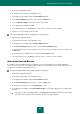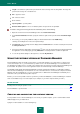User guide
A D V A N C E D A P P L I C A T I O N S E T T I N G S
201
1. Open the main application window.
2. In the left part of the window, select the Tools section.
3. In the right part of the window, click the Password Manager button.
4. In the Password Manager window that opens, click the Settings button.
5. Select the Manage templates section in the left part of the window.
6. In the right part of the window, click Add.
7. In the window that opens, in the Name field, enter the name of a new Secure memo template.
8. Enter the necessary information in the text editor.
To use an existing Secure memo as a template, please do the following:
1. Open the main application window.
2. In the left part of the window, select the Tools section.
3. In the right part of the window, click the Password Manager button.
4. In the Password Manager window that opens, click the Password Database button.
5. In the window that opens, select the required Secure memo from the list, and in the top part of the window, click
the Edit button.
6. In the bottom part of the window that opens, click the Save as template button.
7. In the window that opens, in the Name field, enter the name of a new Secure memo template.
DISPLAYING CAPTION BUTTON
If, in addition to the Program Manager menu, the application you are working with has other embedded application
menus, you can set the position of the Caption Button in relation to the other buttons. Besides, it is possible to generate a
list of browsers for which the Caption Button is used.
To change the Caption Button display settings, please do the following:
1. Open the main application window.
2. In the left part of the window, select the Tools section.
3. In the right part of the window, click the Password Manager button.
4. In the Password Manager window that opens, click the Settings button.
5. In the left part of the window, select the Caption Button section.
6. In the right part of the window, under Caption Button display, set the required parameters in accordance with
the task:
to change the location of the Caption Button, in the Move button to the left field, enter the position number
of the button (how many buttons will be located to the right of the Caption Button);